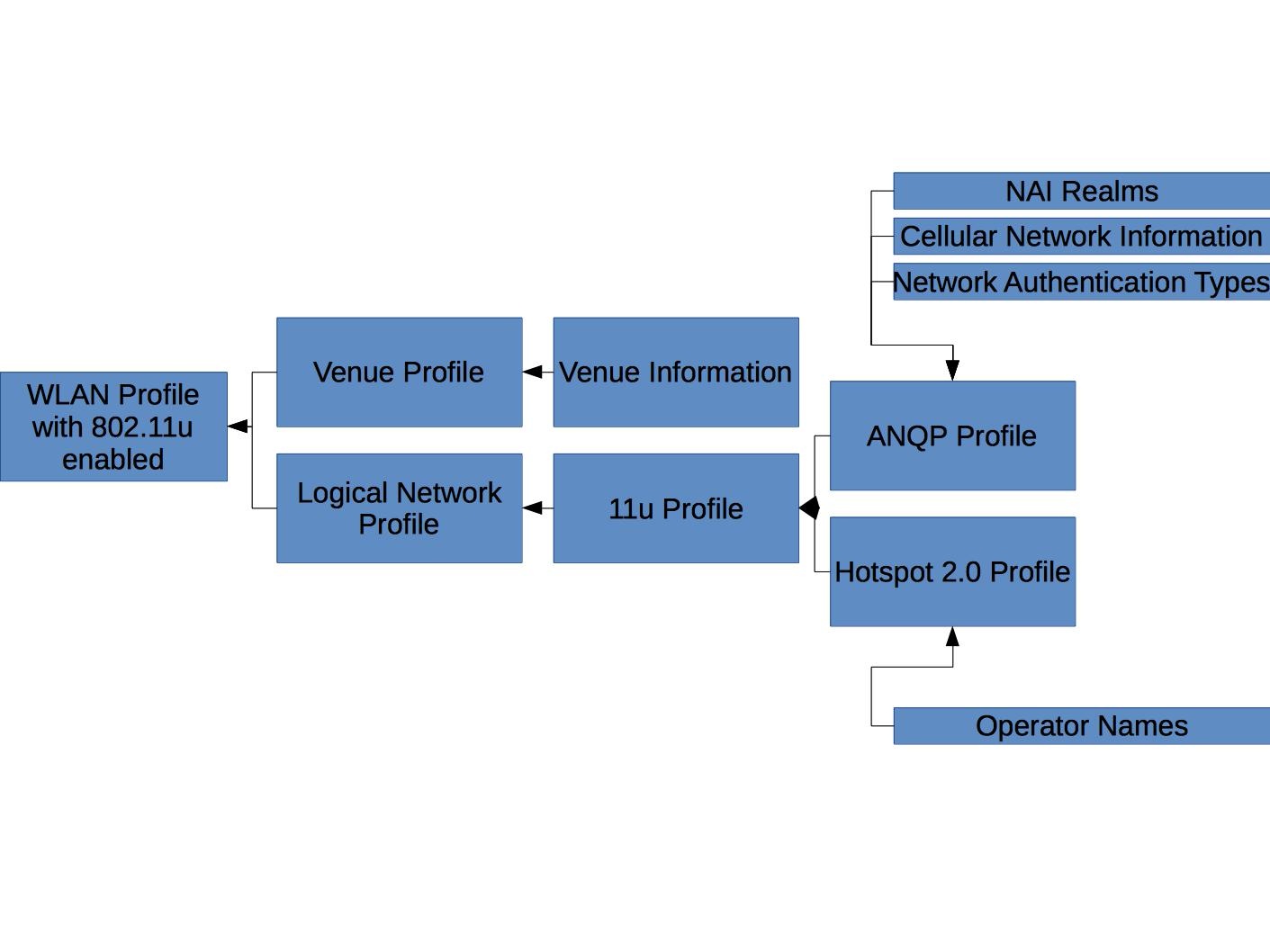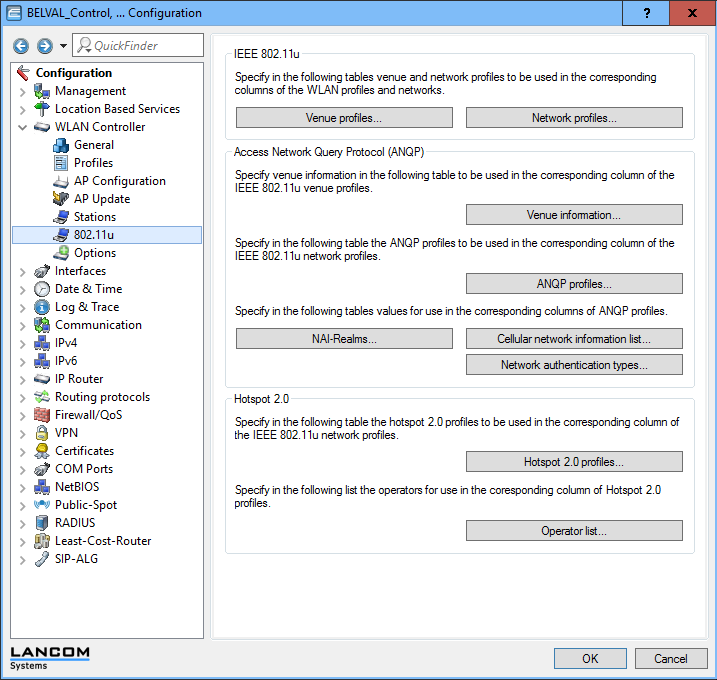...
| Element Name | Recommended Value | Remarks |
|---|---|---|
| Consortium OI | 00-1B-C5-04-60 | The organisation ID 00-1B-C5-04-6 is assigned to GEANT (former TERENA); GEANT has assigned the suffix 0 for eduroam. Further assignments for other consortia such as govroam are possible. |
| NAI Realm List | eduroam.org | In one reading of the specification, every realm that a consortium supports should be listed. This is however not only unpractical for eduroam with its thousands of realms, it is also not required by typical end-user devices: the name seen in the Wi-Fi beacon does not have to match the realm of the client-side credential - it rather matches a configured NAIRealm item in the device. We recommend end-user devices be configured with the same static "eduroam.org" value so that the comparison between client device and beacon is a match. |
| Access Network Type | 1 (private network with guest access) | This value is from an enumeration and is the closest match to a typical eduroam SP. |
| Domain |
| According to the specification, end-user devices can detect if they are "home" or "roaming", and to display this in UI to the user. This appears to be detected by matching this "Domain" parameter with the realm of the client-side credential. There is no UI evidence that the distinction is really made and displayed on any end user device we know of though. |
| Venue Name | Contact information of the eduroam SP (multiple languages possible, at least English is recommended) | This is free-text information. Support phone numbers or mail addresses, or directions to an offline help desk booth appear reasonable choices. eduroam SPs should keep in mind that this info is also displayed to roaming users (language barrier, ability to diagnose roaming user problems, ...) |
| IP address type availability | two classifiers (IPv4/IPv6) from IEEE 802.11-2012, tables 8-186 and 8-187 | according to deployed reality. Examples:
|
| Venue Information | classifier from IEEE 802.11-2012 Table 8-52 and 8-53 | according to actual type of eduroam SP organisation. Typical values are:
|
Configuration of some Wi-Fi Controllers
LANCOM Systems (WLC)
The configuration is rather complex and involves a hierarchy of elements. The following picture illustrates which configuration items need to be in place to arrive at a Wi-Fi config which has all the required bits in it.
Most of these items are available on a single page, the WLAN Controller -> 802.11u page:
It is strongly suggested to start with the buttons on the right end of the schema above; they are the "leaf nodes" of the configuration. Once all necessary leaves are configured, the higher-order profiles and functions are edited, referencing the now-configured leaves. Example screenshots of the three relevant leaves below (eduroam configuration does not need the "Cellular Networks" and "Network Authentication Types" leaves:
(the consequence of the "EAP method" bit is yet unclear; it does not seem to have any effect, even when logging in to the network with a different EAP type)
After configuring the leaves, work your way up to the second level, which is "Hotspot 2.0 Profile", "ANQP Profile" and "Venue Profile":
Now, reference the two first ones in the 11u profile settings:
Then, enable 11u in the logical network profile for an SSID of your choice:
And finally, in the WLAN profiles, bind the logical network and the venue information together: