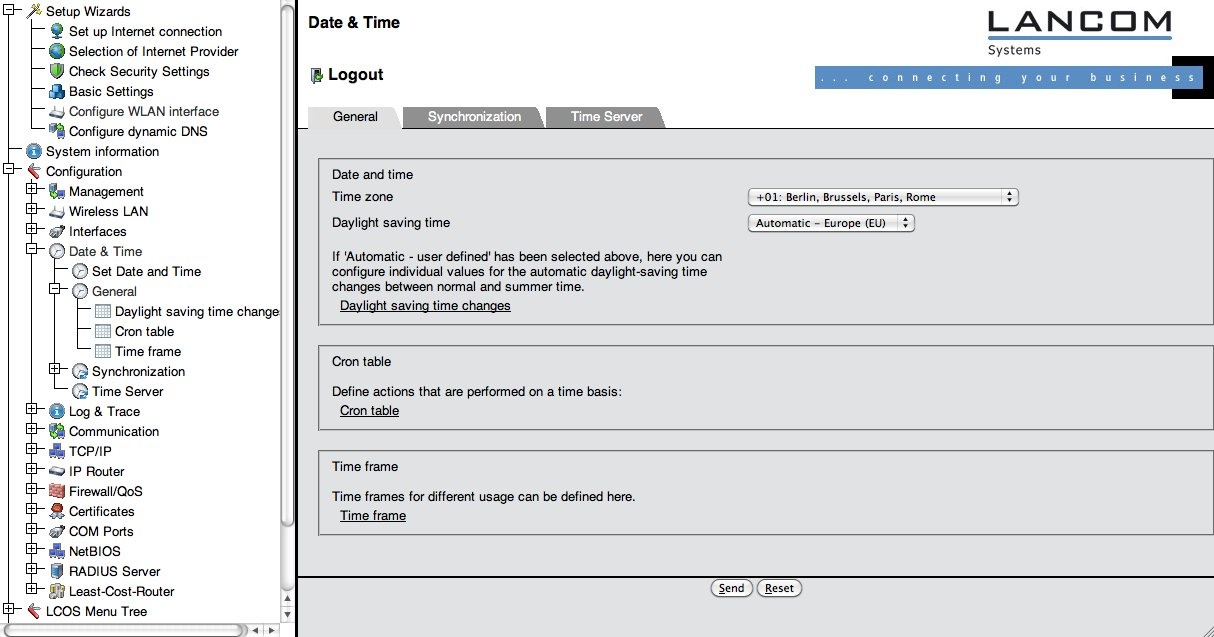...
The Access Point defaults to being a DHCP server on a private subnet. For configuration access, simply connect a PC with a cross-over cable and make the PC a DHCP client. After connecting, the client will have an IP address in the 172.23.56.0/24 network. For configuration access, point your PC's browser to https://172.23.56.254![]()
A wizard will ask you basic questions about your intended configuration which are non eduroam-specific. Please complete the wizard by answering all the questions. If you changed the IP address of the Access Point with the wizard, re-connect to the Access Point on its new address after finishing the wizard.
...
B.2.2 NTP setup (confederation requirement: reliable timing source)
...
The Access point needs to be synchronised with a NTP or SNTP time server. There was an opportunity to set this up in the initial wizard, but let's verify if the settings are correct. Click on "Configuration" -> "Date & Time" -> "General". You should see the following menu:
1. Verify that the correct time zone and dayight saving time settings are set.
2. Click on the "Synchronization" tab. You will see the following menu:
- Verify that the radio button is set to "Synchronize to a time server ..."
- The wizard suggested the server "pool.ntp.org" as a time source. This is a sane default choice, but if you have your own time server, you may want to set up that one instead. If so,
- Click on the link Time Server (NOT the menu Time Server on the left-hand side
...
- )
...
- .
...
- Add
...
- your
...
- own server(s) as appropriate.
B.2.3 Logging
1. Select Configuration>Log &Trace>Syslog and check the box Send information.
2. Click Syslog clients>add.
3. Add (minimum) localhost: IP 127.0.0.1, and activate all sources:
The logs that are collected with the localhost setting will show up under
Expert Configuration>Status>TCP-IP>Syslog.
...