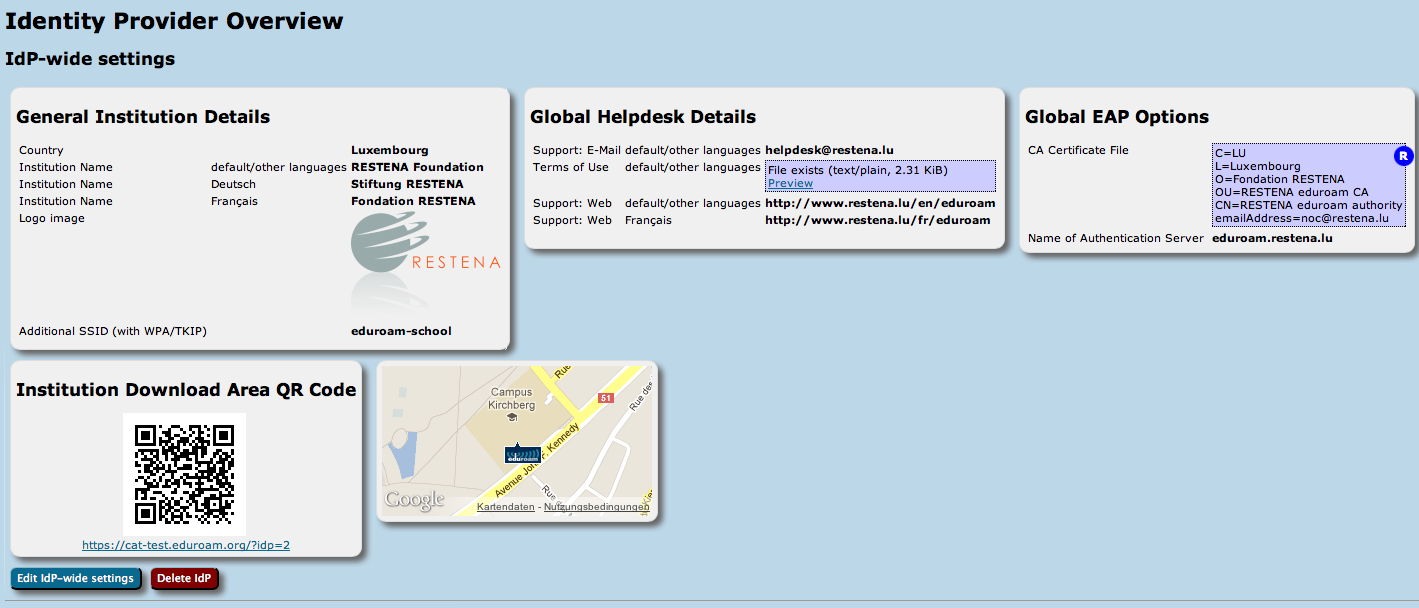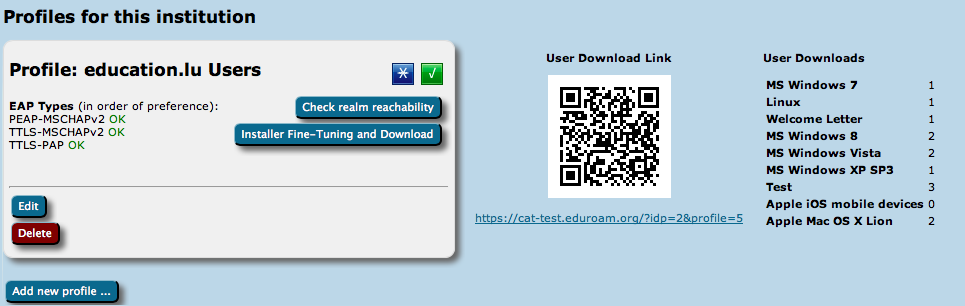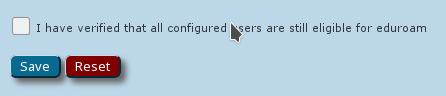...
eduroam IdP administrators are bound by the requirements as set forth in the eduroam Service Definition. The specific service eduroam Managed IdP needs some additional terms on top of that baseline.
...
eduroam Managed IdP's purpose is to support you, an eduroam Identity Provider administrator, by allowing you to manage your eduroam end user base through a simple web interface, without a need for local technical infrastructure such as RADIUS servers or an identity management system. The system includes
- a web-based user management interface where user accounts and access credentials can be created and revoked (there is a limit to the number of active users)
- a technical infrastructure ("CA") which issues and revokes credentials
- a technical infrastructure ("RADIUS") which verifies access credentials and subsequently grants access to eduroam
eduroam Managed IdP takes your input regarding who your users are, and produces vouchers ("invitation tokens") which you can hand out to those users. They can then redeem those invitation tokens for a customised, personal eduroam installer for their computer or device. The customisation includes your IdP's name, location and logo, contact details for your helpdesk, and a user access credential in the form of a "client certificate" - don't worry if you do not know what that is. The installers can be produced in many languages; that way, you can even offer your users an installer in their native language!
...
You can configure both the general information and the helpdesk details from this page.
General Information
Helpdesk Contact Details
Managing my users
On the institution dashboard page, you see the most important pieces of data that you have entered.
There is a button to create a new Managed IdP profile at the bottom. If you followed the wizard, it has already done that for you and you see an info card "Managed IdP" instead. It has a button labelled "Manage User Base".
The buttons take you to your user management page.
There is only one screen from which new user accounts can be created or imported, credentials can be assigned, and existing credentials and users can be decommissioned.
Adding Users
There are two workflows for adding new users:
- Manual: on the bottom of the page, there is an input box for a new username and the desired expiry date for that user. Filling in both and then clicking "Add new user" will create the new user instantly.
- CSV import: for a bulk import of many users, there is a grey box: "Import users from CSV file" near the top of the page. The format of the CSV file is:
Comma separated values in should be provided in CSV file: username, expiration date "yyyy-mm-dd", number of tokens (optional):
It is part of the pilot evaluation whether these two choices for adding users are sufficient, or if other means should be added. Please ask your pilot participants about their preference here.
Issuing access credentials
Once a user is created, it is displayed on the page along with Delete and New Credential buttons. Clicking on "New Credential" creates an invitation URL. The URL is then displayed on the administration page. It is up to the administrator how to get that URL to the user in question. We expect this to happen usually over email, but it is part of the pilot phase evaluation whether leaving the means up to the admin (as implemented now) is a good way forward; alternatives include allowing to send an email directly from the interface, allowing text messaging, send via popular messengers, etc.
Invitation links are valid for one week from issuance, for the generation of a single access credential. The validity for the pickup by the end user is displayed to the right of the invitation link. Invitation links can be revoked by clicking the corresponding button on the right.
Credential revocation and Deadman Switch
Once a credential has been picked up by the end user, the corresponding certificate details are displayed instead of the invitation link. The "Revoke" button, if pushed, then revokes the already issued access credential and makes the login with it unusable. We strive towards a delay of less than one minute between push of the Revoke button and actual discontinuation of service for the end user.
When a user gets deleted, all his credentials automatically get revoked instantly.
WARNING: there is a "deadman switch" safeguard against unmaintained accounts. An IdP administrator may forget about his duties to maintain a current and accurate user list in the system, or the IdP administrator may leave the organisation with noone realising that stale accounts are still active. The safeguard is: the IdP admin must log into the system regularly and declare that he is still active and that all users which are currently active in the system continue to be eligible for eduroam. Failure to acknowledge this with the push of the corresponding button deletes all users and thus revokes all access credentials.
The system currently requires the re-validation once per year. Users which were not re-validated within the last 47 weeks are shown in yellow; users which were not re-validated within the last 50 weeks are displayed in red.
Installer visibility on the user download page
...
A full access WEB API makes it possible to remote-control many aspects of the product. The corresponding documentation is maintained in the NRO documentation.
Getting Help with eduroam Managed IdP
...