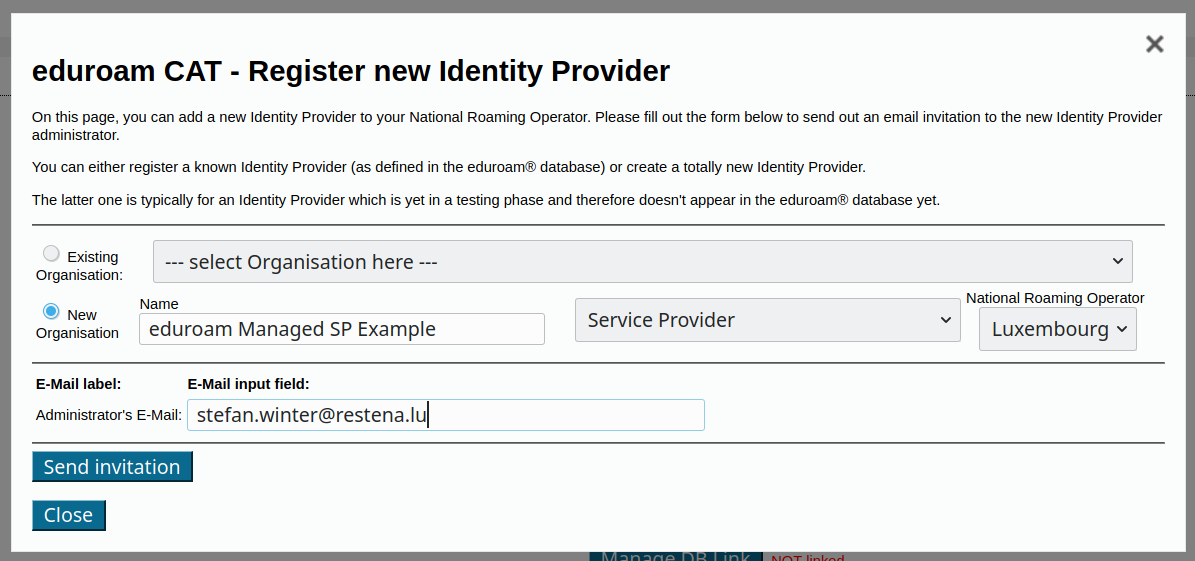...
eduroam Managed SP uses the same institution management workflows that eduroam CAT and eduroam Managed IdP use, see A guide to eduroam CAT 2.0 and eduroam Managed IdP for National Roaming Operator administrators.
After logging in to https://msp-pilot.eduroam.org remember to go to your NRO details and enable the eduroam Managed SP (still labelled IdP) function:
You can now invite organisations inside your NRO to the new eduroam Managed SP service just like in CAT and Managed IdP. In the usual invitation form, observe the new selection box which allows you to configure the type of participation: Service Provider:
| Note | ||
|---|---|---|
| ||
Important during Pilot phase: Please only select "New Organisation" and only "Service Provider". (Rationale: it is expected that post-Pilot, Managed IdP and Managed SP will share the same deployment, making both options selectable. During the pilot however, the Managed IdP functionality is defunct and should not be used.) |
This is all you have to do. The organisation's administrator will now get the sign-up token by email and can start using eduroam Managed SP. For reference, the invitation mail looks like this (click to enlarge):
...
You have received an invitation mail from your eduroam National Roaming Operator. Please follow the link in the invitation and log into the system with a federated or social identity of your choice. Afterwards, you will be presented with a screen allowing you to set basic parameters about your organisation (such as name, logo, approximate geographic location). Most of these fields are optional.
| Note | ||
|---|---|---|
| ||
| The only required field is to set a Helpdesk Contact email address. Without a configured helpdesk address, you will not be able to to continue setting up your eduroam Managed SP! |
Initial Configuration
At the end of this sign-up wizard, you are presented with your organisation overview in the system. This screen allows you to proceed to the eduroam Managed SP configuration details ("Manage SP functions"):
...
The button on the lower end will enlist you for eduroam Managed SP. You are immediately assigned two RADIUS servers to use (a primary = geographically closest to you, and a backup = runner-up to the closest).
You will first need to accept the Managed SP Terms of Use using the yellow button.
The configuration is then not yet active on our servers:
...