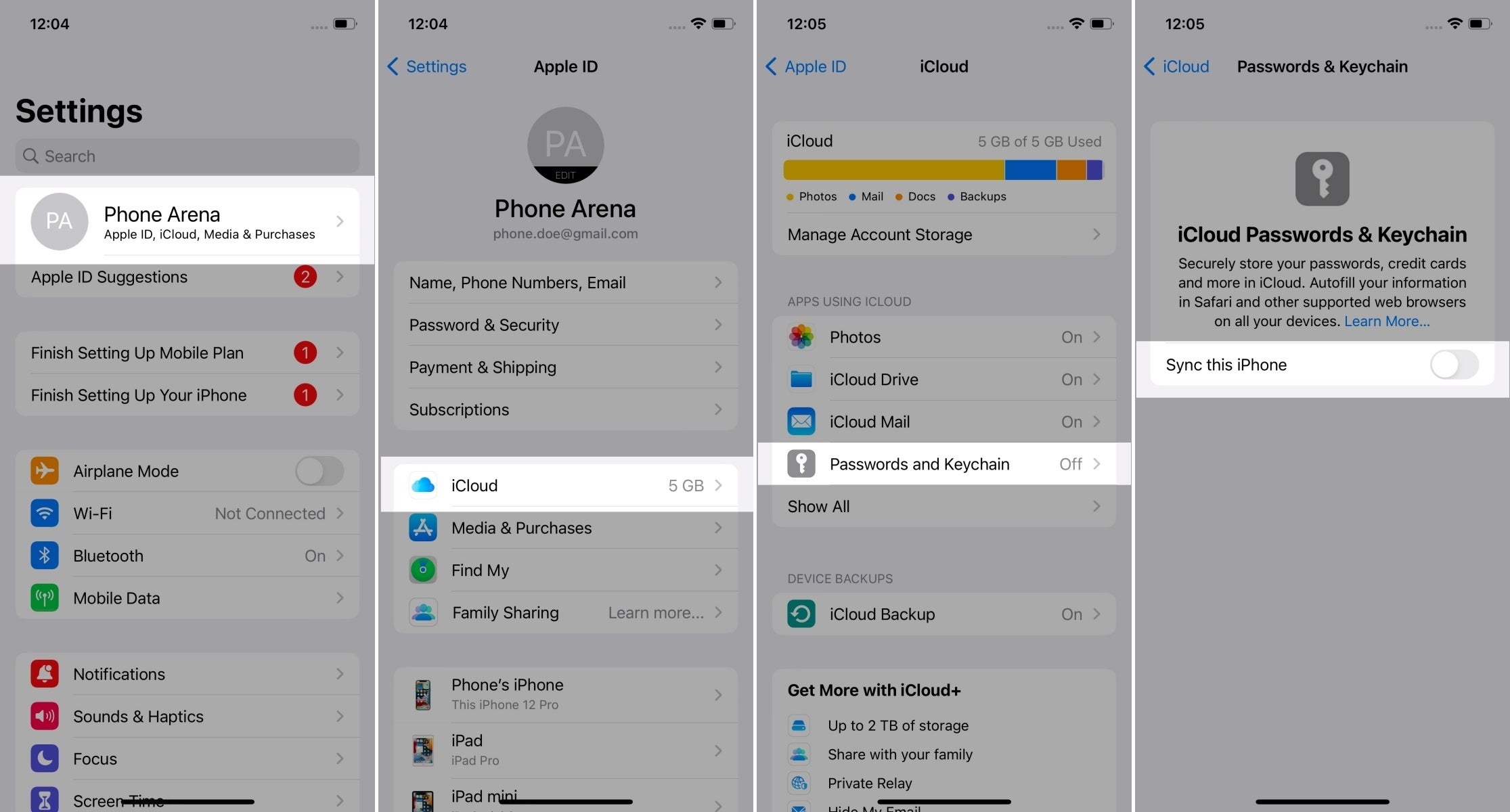...
$$Tester: | test line 1 test line 2 |
|---|---|
| $$Date: Use '//' wiki date$$ | test line 1 test line 2 |
| $$Authenticator (or device) vendor: Yubico, Apple, Dell, HP, Android phone brand...$$ | |
| $$Authenticator (or device) model: YubiKey 5, iPhone 13, PC model name, MacBook year size, MacBook Air year size, MacBook Pro year size...$$ | test |
| $$OS and its version: iOS 13, macOS 10.5.8, Windows 10 22h2, Windows 11 22h2, Android 13...$$ | test |
| $$Browser and its version: Chrome 114, Firefox 114...$$ | test |
| $$I registered a PIN/password/finger/face in the authenticator before the session: (I guess that should be set for the entire session! Should there be 2 sessions per device? I also guess that phones require some form of screen lock. Perhaps require both options only for security keys?) Enter yes or no$$ | test line 1 test line 2 test line 3 |
...
This is an exemplary path, screenshot only the screen(s) with passkey options (the last one below):
Place $$Paste system options screenshots on the right:$$ | test line 1 test line 2 test line 3 |
|---|
...
- Open https://webauthntest.identitystandards.io/.
- Click the "..." button.
$$Copy-paste the diagnostic results on the right as text (rows are labeled the same, but you may have different values): Platform authenticator (isUVPAA) Available Conditional Mediation (Autofill UI) Not defined CTAP2 support (Firefox) Supported $$ | test line 1 test line 2 test line 3 |
|---|
...
- Select User Verification: Discouraged and click CREATE.
- I think we should request screenshots at only one creation test, you choose where. Probably not here but in the next creation!!!
$$UVSPaste screenshot(s) on the right: | test line 1 test line 2 test line 3 |
|---|
- $$Copy-paste the result from the web app.
$$UVUCopy-paste the result on the right: | test line 1 test line 2 test line 3 |
|---|
- $$Select User Verification: Required and click CREATE.
- Copy-paste the result from the web app.
$$UVRCopy-paste the result on the right: | test line 1 test line 2 test line 3 |
|---|
- $$Should this remain?User Verification: Required
...
Test cryptography
- Uncheck all the following checkboxes: Use ES256, Use ES384, Use ES512, Use RS256, Use EdDSA.
- Check Use ES256 and click CREATE.
- Copy-paste the resulting registration data into row 10. ES256, or input "unsupported" if there was an error.
- What about Use ES256 now? Clear it?
- Check Use ES384 and click CREATE.
- Copy-paste the resulting registration data into row 11. ES384, or input "unsupported" if there was an error.
- Check Use ES512 and click CREATE.
- Copy-paste the resulting registration data into row 12. ES512, or input "unsupported" if there was an error.
- Check Use RS256 and click CREATE.
- Copy-paste the resulting registration data into row 13. RS256, or input "unsupported" if there was an error.
- Check Use EdDSA and click CREATE.
- Copy-paste the resulting registration data into row 14. EdDSA, or input "unsupported" if there was an error.
...