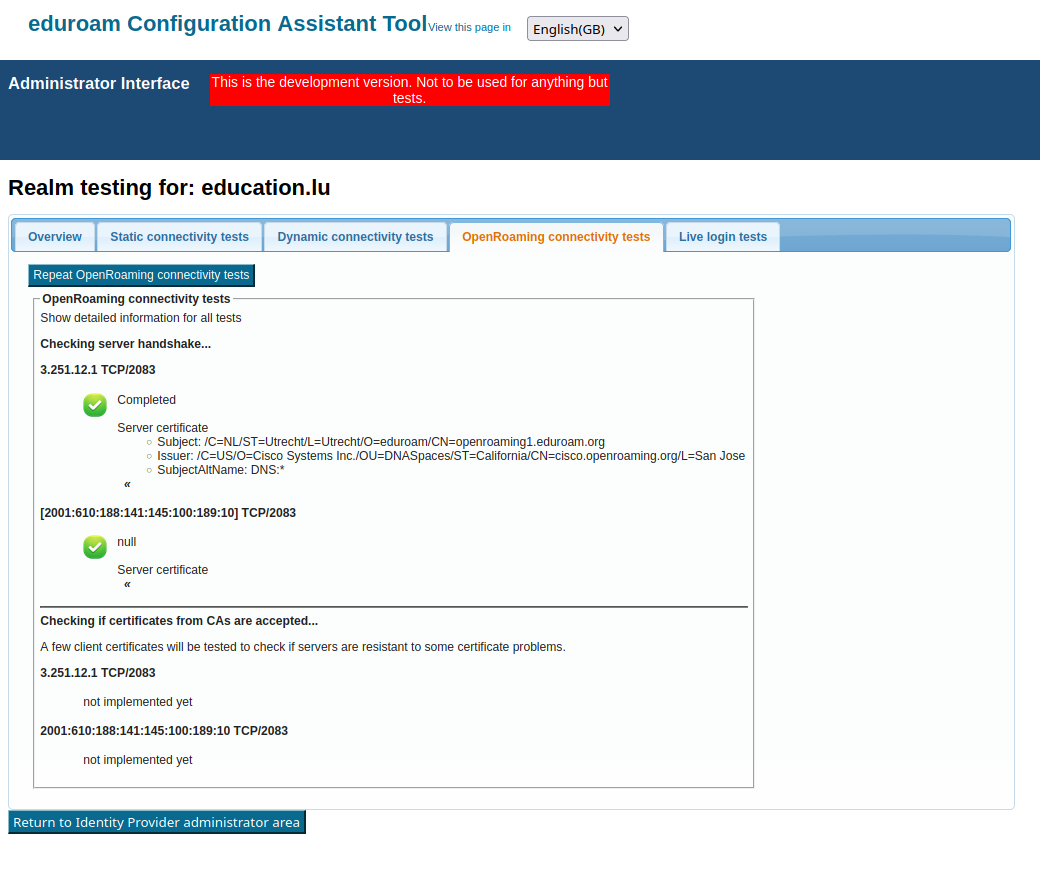...
Step 2: How to log into eduroam CAT?
When clicking on the Administration interface linkUnder the Manage Tab, go into eduroam admin access, you will be automatically sent to the eduroam Support Services' federated login service. This login service does not work with site-specific usernames and passwords; , instead you are presented with a list of sources of identity. Choose any organization that you have an account with:
* eduGAIN: many universities across Europe have already joined the educational Global Authorisation INfrastructure - if your organization is among them, click on that institution and authenticate with your home organization's usual web login credentials
* Experimental: some institutions are in the process of joining eduGAIN, but are not production-level members; if that is the case for your institution, you might find your institution's authentication service in this Experimental list
* Social Networks: if you cannot log in with your institution's credentials (for example, because your institution is not participating in eduGAIN), you can also log in using the federated login function of several popular social networks, including, but not limited to, Google and Facebook.
Some users have noted that none of the above options suits them: e.g. their institution is not participating in eduGAIN, and they have an aversion against using social networks. We understand that if a user finds all the numerous authentication options unacceptable, then he will have a hard time logging in. However, at this moment we do not have a good solution to that problem. It might be worth considering creating a social network account just for the purpose of logging in here; even if the service portfolio offered by e.g. Google is not interesting for the user, their authentication service in itself is useful on its own.
Configuring my institution's properties
Overview
.
- Attributes needed for an R&E federated sign in to eduroam CAT may be one of the following:
- eduPersonTargetedID, Subject-id, Pairwise-id.
- All three are accepted, with no one attribute preferred over another at this time.
- The attributes are checked for presence (and used when a value is found) in this order: eduPersonTargetedID, pairwise-id, subject-id.
- For guidance on enabling these attribute(s) released or transitioning from one unique identifier to another should consult with your National Roaming Operator and/or IdP software provider.
* Experimental: some institutions are in the process of joining eduGAIN, but are not production-level members; if that is the case for your institution, you might find your institution's authentication service in this Experimental list
* Social Networks: if you cannot log in with your institution's credentials (for example, because your institution is not participating in eduGAIN), you can also log in using the federated login function of several popular social networks, including, but not limited to, Google and Facebook.
Some users have noted that none of the above options suits them: e.g. their institution is not participating in eduGAIN, and they have an aversion against using social networks. We understand that if a user finds all the numerous authentication options unacceptable, then he will have a hard time logging in. However, at this moment we do not have a good solution to that problem. It might be worth considering creating a social network account just for the purpose of logging in here; even if the service portfolio offered by e.g. Google is not interesting for the user, their authentication service in itself is useful on its own.
Configuring my institution's properties
Overview
There are basically four groups of information which we need to ask of There are basically four groups of information which we need to ask of you before we can create good-looking installers for you:
* general information about your institution (e.g. logo, approximate location, name)
...
OpenRoaming is a Wi-Fi roaming consortium independent from eduroam, but using similar underlying technologies. You can find more details about this consortium and eduroam's interaction, and information for eduroam end users.
eduroam has created eduroam has created infrastructure that allows eduroam IdPs to enable their end-users for joining OpenRoaming hotspots. This
...
General information and details about the technical setup can be found at Roaming on Passpoint-based network infrastructure (incl. OpenRoaming) (notably the "eduroam IdP" section there). Only the CAT-specific steps are described below:
...
If you do not see this option, then your National Roaming Operator (NRO) did not enable the functionality in their country or region yet. Please speak to your NRO in that case.
This option can have one out of four states. This is due to two choices you have to make about OpenRoaming inclusion into installers:
1) Do you want to give every end user the choice to decide whether they want to join OpenRoaming networks?
2) Do you inform your end users about the OpenRoaming Terms and Conditions yourself out-of-band, or should this be done by CAT?
Unsurprisingly, this maps to the four choices and end-user download interface:
that case.
This option can have one out of four states. This is due to two choices you have to make about OpenRoaming inclusion into installers:
1) Do you want to give every end user the choice to decide whether they want to join OpenRoaming networks?
2) Do you inform your end users about the OpenRoaming Terms and Conditions yourself out-of-band, or should this be done by CAT?
Unsurprisingly, this maps to the four choices and end-user download interface:
| Option Value | Meaning | End-User download interface |
|---|---|---|
| Ask User | User is asked to make a choice; OpenRoaming Terms and Conditions have to be acknowledged during the download process | two buttons and a "Accept T&C" checkbox |
| Ask User; T&C Pre-Agreed | User is asked to make a choice; no need to acknowledge OpenRoaming Terms and Conditions explicitly because this has been done by the IdP | two buttons ("eduroam" and "eduroam and OpenRoaming") |
| Always | All users always gets an eduroam + OpenRoaming installer, but have to acknowledge the OpenRoaming Terms and Conditions during the download process | one button |
| and a "Accept T&C" checkbox |
| Always; T&C Pre-Agreed |
| All users always get an eduroam + OpenRoaming installer, no need to acknowledge OpenRoaming Terms and Conditions |
| because this has been done by the IdP |
| one button ("eduroam and OpenRoaming") | ||
| (not set) | no OpenRoaming, just eduroam | one button ("eduroam") |
DNS setup verification
After enabling OpenRoaming, CAT will execute checks that verify whether your RADIUS realm is correctly configured in DNS. You see the results of this check in the Submission Summary page in your enabled profiles. Please attend to all warnings and errors thoroughly to make sure OpenRoaming will actually work for your users in the field.
These checks can be repeated any time using the "Check Realm Reachability" button (see "Verifying my RADIUS Setup" below). The check page has a new tab for the OpenRoaming checks:
Unfortunately, currently IPv6 connectivity tests are not implemented, so you will receive a warning about those. This will be fixed soon (2.1.1 or a hotfix release).
Technical ability to support OpenRoaming in installers
Support is currently limited to the following operating systems:
| OS family | Notes |
|---|---|
| Windows 10+ | Depends on chipset and driver capabilities. If not supported, OpenRoaming will be silently ignored during installation. |
| Apple | CAT native installer (mobileconfig): only works for PEAP and EAP-TLS. The password prompt for OpenRoaming during install is "ugly": geteduroam installer, TTLS support is possible (see extra explanation about geteduroam limits below) |
| Android 8+ | OpenRoaming availability depends on vendor build and chipset support. |
| Android 11+ | supported |
Note on geteduroam on Androidand user choice: the in-app workflow only installs OpenRoaming if one the "Always" variants has been selected. If "Ask user" has been selected, geteduroam in-app workflow will only install eduroam, not OpenRoaming. "Ask user" works will soon work (2.1.1 or as a hotifx) by downloading the Android installer from the end-user download interface of CAT and an "Open with ... geteduroam" (known as 'side-loading' in geteduroam).
...