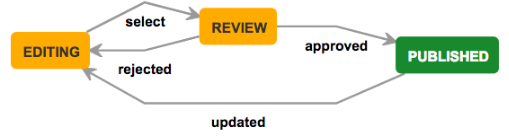Here we describe the procedure - How to contribute to the GEANT Knowledge Base and what is the workflow.
A.) The eduPERT KB is "read only" if you have NOT authN/Z through LogIn.
...
Details about Workflow - Page Status and visibility see E.
C.)
...
Revise/
...
Update existing Content
- On the category (e.g. Network) chose in the "PAGE TREE" the existing topic or search in the "search field" about your topic.
- Click on the topic, click the button "edit" on top of your right and hand side and review/revise the page.
- If you have finished your review/revise you are able to have a "Preview", please click on the "Preview" .
- If you like to finalise your review/revise, please click on the botton button "Update" on your right hand side.
- You will find your revision under your chosen hierarchy, parent page in the page tree or you can search for your review/revise in the "search field".
...
- Chose your topic trough categories or through the "search field" on top.
- At each page on the bottom you have a comment field - Fill in there your comments.
- With the button "Save" you make immediately your comments visible (Published) - . The Comment field does not need an approval from the eduPERT team.
...
E.) Workflow: Page Status - Contributions / Review:
Under eduGAIN, Contribution only possible with a valid federated account (eduGAIN) or with a social media account (e.g. Facebook or G+ and Facebook) credentials:
New Contribution
- INITIAL Page Status New Page is DRAFT.
- Page Status Editing: Create (single “empty” page) a new page under chosen parent topic.
- Page Status Editing: Contribution activated (Update). This contribution is not visible
...
- publicly.
- Page Status Change - from Editing to Review: Contributor changes the status “Editing” to “Review” with Comment
...
- (Check status with “View Workflow” or show “Activity Report”):
- Page Status Review: A mail is sent to the SMEs
...
- , to the eduPERT
...
- asking for Reviewing
...
- . One SME from the eduPERT team will Review the contribution
...
...
- Page Status
...
- Published: Contribution approved, the contribution is now visible for the whole world:
- A mail is sent to the contributor, noted with the approve.
- Page Status Editing (after Review): Contribution rejected
...
- :
- A mail is sent to the contributor, noted with rejecting the contribution with Page Status “Editing".
- Contributor can revise/report contribution and ask again for
...
- Review => Change page status to
...
- Review.
- One SME will Review again the contribution – will approve or reject the contribution with
...
- comments.
Existing Contribution revised/extended...updated
- Clicking on "Edit"
...
- the Page status changes automatically to the status “Editing”
...
- .
...
- Page Status Editing, Review, Published see New Contribution
F.) History
...
On "Pages" you have your history visibly.
...
- Go to "Pages"
...
- - You find "Recently Updates" and the "TREE Browser"
G.) Looking for contribution ideas
- Go to TODO under Contributing to the KDB