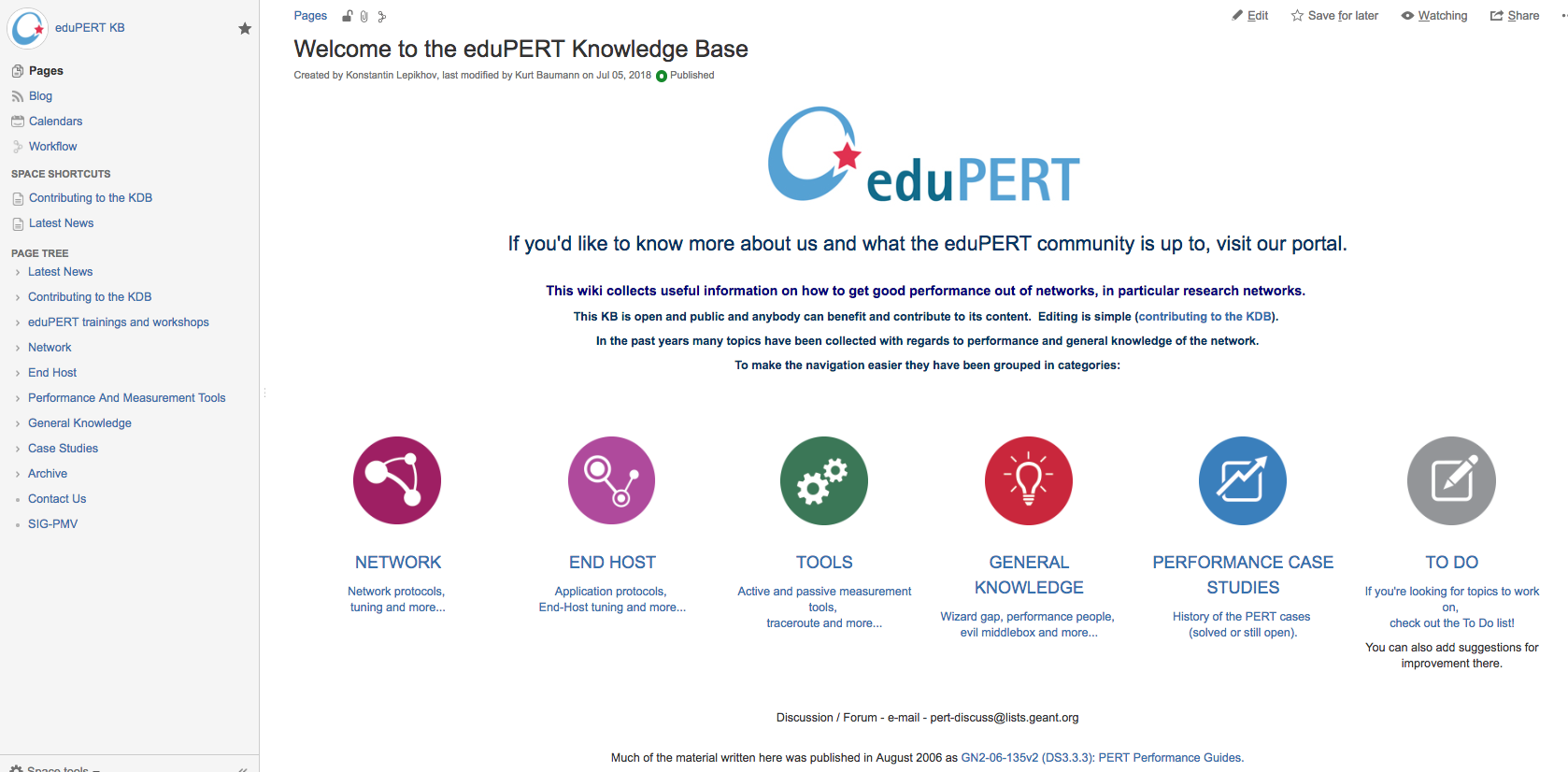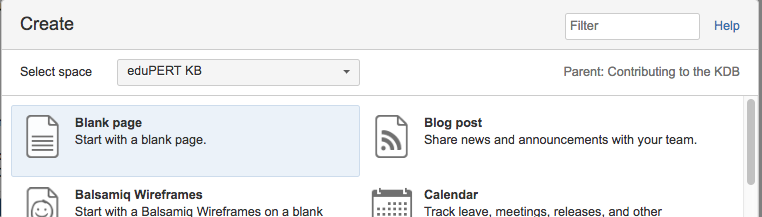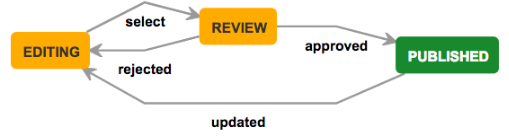...
- Please LogIn by eduGAIN or Social Media (e.g. G+ or Facebook)
- Please complete your profile - minimum: Full Name, e-mail (Profile)
- Chose your category (e.g Network, EndHost, Performance and Measurement Tools, General Knowledge, and Case Studies) on the "WebHomeWelcome Page" page or look for topics by using "search field" for existing content.
- New Contribution:
- Chose your topic area (e.g. Network) through categories on the "Welcome"-page or by "search field". The "parent" topics are shown (hierarchy). On your left hand side you see the Page Tree
...
- Staying on your parent topic, you find on top in the menu the button "Create" (new page), on top of your new page you see the "Path*" where your new page is located in the KDB
- In the example below your current space is "eduPERT KB" (this is the highest hierarchy) - Parent on your new page is "Contributing to the KDB".
- Set the title of your new page (in the example - eduPERT final Home).
- On your new page - please make your contributions. Features available for contributions see menu list on top of your new page.
- If you have finished your contribution you are able to have a "Preview".
- If you want to finalise the contribution, please press "Update".
- You will find the new content under chosen parent page (category) in the page tree or you can search for your new content in the search field.
*Space / Parent pages): On the bottom "Create", Klick on "..." and you will see the selected space and the parent page of your new page:
...
...
- Details about how to move new pages (child from a parent page) within the parent space or into other parent space, ask the eduPERT SMEs - eduPERT-KB@lists.geant.org
Details about Page Status during the contribution and visibility (status Published) see E.) Details about Workflow - Page Status and visibility see E.
C.) Review/Revise existing Content
- Chose your topic through categories on the "Welcome page" or "search field".
- On the category (e.g. Network) chose in the "PAGE TREE" the existing topic or search in the "search field" about your topic: .
- Click on the topic, click the button "edit" on top of your right and side and review/revise the page.
- If you have finished your review/revise you are able to have a "Preview", please click on the buttom "Preview" on your right hand side .
- If you like to finalise your review/revise, please click on the botton "Update" on your right hand side.
- You will find your revision under your chosen hierarchy, parent page in the page tree or you can search for your review/revise in the "search field".
Details about Workflow - Page Status and visibility (status Published) see E.)
D.) Existing or new Comment
- Chose your topic trough categories or through the "search field" on top.
- At each page on the bottom you have a comment field
- Fill in there your comments.
- With the button "Save" you macke make immediately your comments visible (Published) - does not need an approval from the eduPERT team.
- To the comments it can be reply(ed), edited, deleted by contributors.
Details about Comment Workflow - Page Status and visibility (status Published) see E.)
E.) Workflow: Page Status - Contributions / Review:
Under eduGAIN, social media (G+ and Facebook) credentials:
...