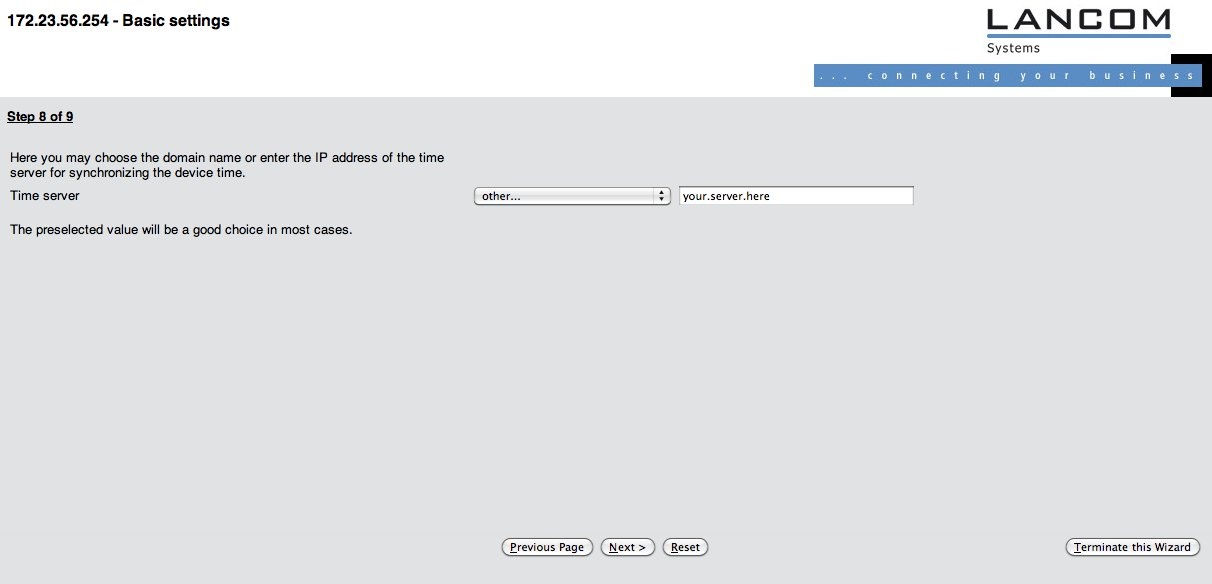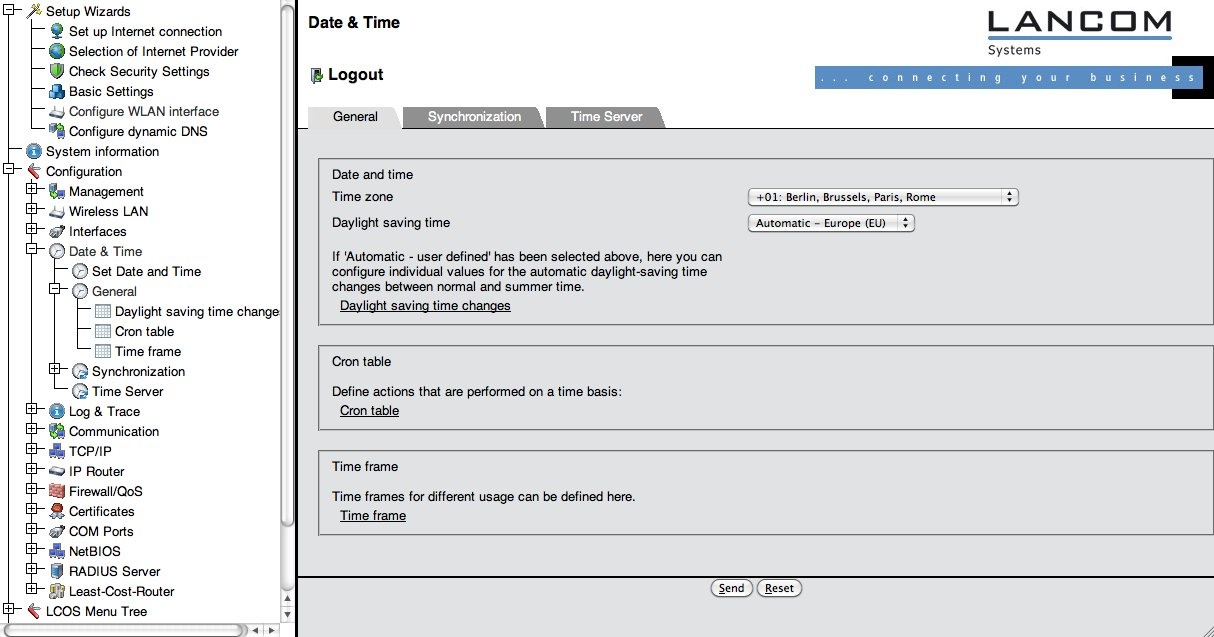...
Initial provisioning
After connecting the device to mains power, it will boot with the Power LED on the front becoming steadily green. The LEDs on top flash green-yellow-blank to indicate that the device is unconfigured.
...
If you changed the IP address of the Access Point with the wizard, re-connect to the Access Point on its new address after finishing the wizard.
B.2.2 Timezone setup
The Access point needs to be synchronised with a NTP or SNTP time server (which was set up using the wizard), which requires correct timezone settings. Click on "Configuration" -> "Date & Time" -> "General". and verify that the correct time zone and dayight saving time settings are set (see screenshot).
B.2.3 Logging
Another requirement in the eduroam policy is that the eduroam SP is required to maintain logs of the authentication and of MAC-address to IP address bindings. LANCOM devices can satisfy both by logging events via syslog. By default, the device keeps short-term logs by logging to "127.0.0.1". The logs can be viewed by navigating to the menu ""LCOS Menu Tree" > "Status" > "TCP-IP" > "syslog" > "Last Messages" and look like the following (prefixed with the exact timestamp, left out for readability reasons):
<ac:structured-macro ac:name="unmigrated-wiki-markup" ac:schema-version="1" ac:macro-id="03e35004051e19bd-8764438c-4d8a4177-988ba627-c24c2ce38d662bb157752a40"><ac:plain-text-body><![CDATA[ | AUTH | Notice | [WLAN-1] Associated WLAN station 64:b9:e8:a0:2e:a4 [] | ]]></ac:plain-text-body></ac:structured-macro> |
<ac:structured-macro ac:name="unmigrated-wiki-markup" ac:schema-version="1" ac:macro-id="319dbb7fe0361255-fdd5af1c-4de74a94-974ea94f-8e6616658810c71ac969c38f"><ac:plain-text-body><![CDATA[ | AUTH | Notice | [WLAN-1] WLAN station 64:b9:e8:a0:2e:a4 [] authenticated via 802.1x [user name is certuser-2010-001@restena.lu] | ]]></ac:plain-text-body></ac:structured-macro> |
<ac:structured-macro ac:name="unmigrated-wiki-markup" ac:schema-version="1" ac:macro-id="3c55ce372a9e1721-59d3cb61-4f394221-9edbafae-a13b12a03aff1c75fbf5713f"><ac:plain-text-body><![CDATA[ | AUTH | Notice | [WLAN-1] Key handshake with peer 64:b9:e8:a0:2e:a4 successfully completed | ]]></ac:plain-text-body></ac:structured-macro> |
<ac:structured-macro ac:name="unmigrated-wiki-markup" ac:schema-version="1" ac:macro-id="9d90cea67d5facf1-c3fe578e-41c8456d-a3398609-a1e24e8dea74c424f67f64d3"><ac:plain-text-body><![CDATA[ | AUTH | Notice | [WLAN-1] Connected WLAN station 64:b9:e8:a0:2e:a4 [] | ]]></ac:plain-text-body></ac:structured-macro> |
<ac:structured-macro ac:name="unmigrated-wiki-markup" ac:schema-version="1" ac:macro-id="63ed36c419f5419c-58cd1d63-4b4d4457-b318b53e-a18bbcbb2fc5a50b10f7bfa7"><ac:plain-text-body><![CDATA[ | AUTH | Notice | [WLAN-1] Determined IPv4 address for station 64:b9:e8:a0:2e:a4 []: 158.64.3.24 | ]]></ac:plain-text-body></ac:structured-macro> |
<ac:structured-macro ac:name="unmigrated-wiki-markup" ac:schema-version="1" ac:macro-id="6b315b508565dec4-33624356-49924d69-a8ef9d6a-dac5c8736760ca977eaad4ad"><ac:plain-text-body><![CDATA[ | AUTH | Notice | [WLAN-1] Determined IPv6 address for station 64:b9:e8:a0:2e:a4 []: 2001:0a18:0000:0403:66b9:e8ff:fea0:2ea4 | ]]></ac:plain-text-body></ac:structured-macro> |
<ac:structured-macro ac:name="unmigrated-wiki-markup" ac:schema-version="1" ac:macro-id="9bd0141f28c94bcd-ca795a1d-4ea545c0-83ccaf5b-d2d6eef82a7659de9aa45af7"><ac:plain-text-body><![CDATA[ | AUTH | Notice | [WLAN-1] Determined IPv6 address for station 64:b9:e8:a0:2e:a4 []: fe80:0000:0000:0000:66b9:e8ff:fea0:2ea4 | ]]></ac:plain-text-body></ac:structured-macro> |
<ac:structured-macro ac:name="unmigrated-wiki-markup" ac:schema-version="1" ac:macro-id="a16f40108332f541-554fa6c5-4a284903-91c098e9-3e94341b8c111bebf86ea55a"><ac:plain-text-body><![CDATA[ | AUTH | Notice | [WLAN-1] Disassociated WLAN station 64:b9:e8:a0:2e:a4 [] due to station request (Disassociated because sending station is leaving BSS | ]]></ac:plain-text-body></ac:structured-macro> |
...
for a comprehensive overview of events on the device.
B.2.4 Configuring the wireless LAN
The network name (SSID) for an eduroam SP is usually "eduroam", and the SSID needs to be broadcasted. Unfortunately, the network cannot be set up via the corresponding wizard, since the wizard only allows to configure WPA-Personal authentication, not eduroam's WPA-Enterprise. So, the necessary settings can only be found under "Configuration" > "Wireless LAN" > "General". (see screenshot)
...
When deploying your hotspot, you should also consider some non eduroam-specific guidelines for WLAN deployment. An incomplete list of things to consider is collected in chapter FOO.
B.2.5 Security settings
You need to make two security-relevant settings: configure the RADIUS server to use for authenticating users and configure the eduroam Wireless LAN to use RADIUS at all.
...
A recurring question is "Why is Client EAP method irrelevant?" The answer is: this setting refers to which authentication method the access point should use when it is in Client mode (i.e. it acts as a supplicant to connect to another access point). When in Access Point mode, its role is by design limited to transparently pass all authentication methods to a RADIUS server.
B.2.6 Using RADIUS/TLS instead of RADIUS (optional)
LANCOM devices have a RADIUS/TLS client built-in. It can be used instead of standard RADIUS for the uplink to an IdP. Please note that most of the value of RADIUS/TLS plays out in long-haul connections, like from an eduroam IdP server to his federation. If your Access Point is located closely to your RADIUS server, using RADIUS is sufficient and you need not follow the steps below.
...