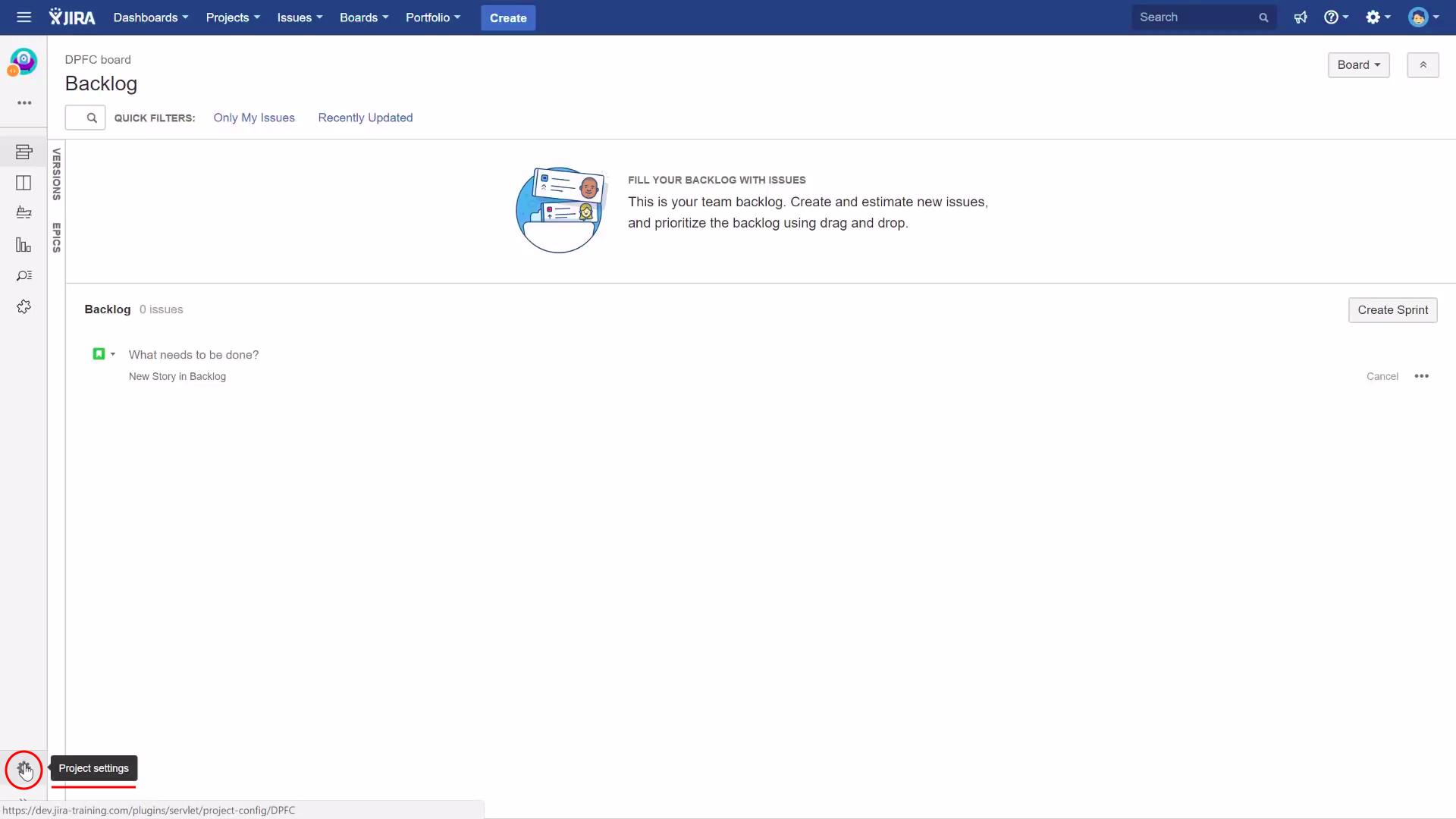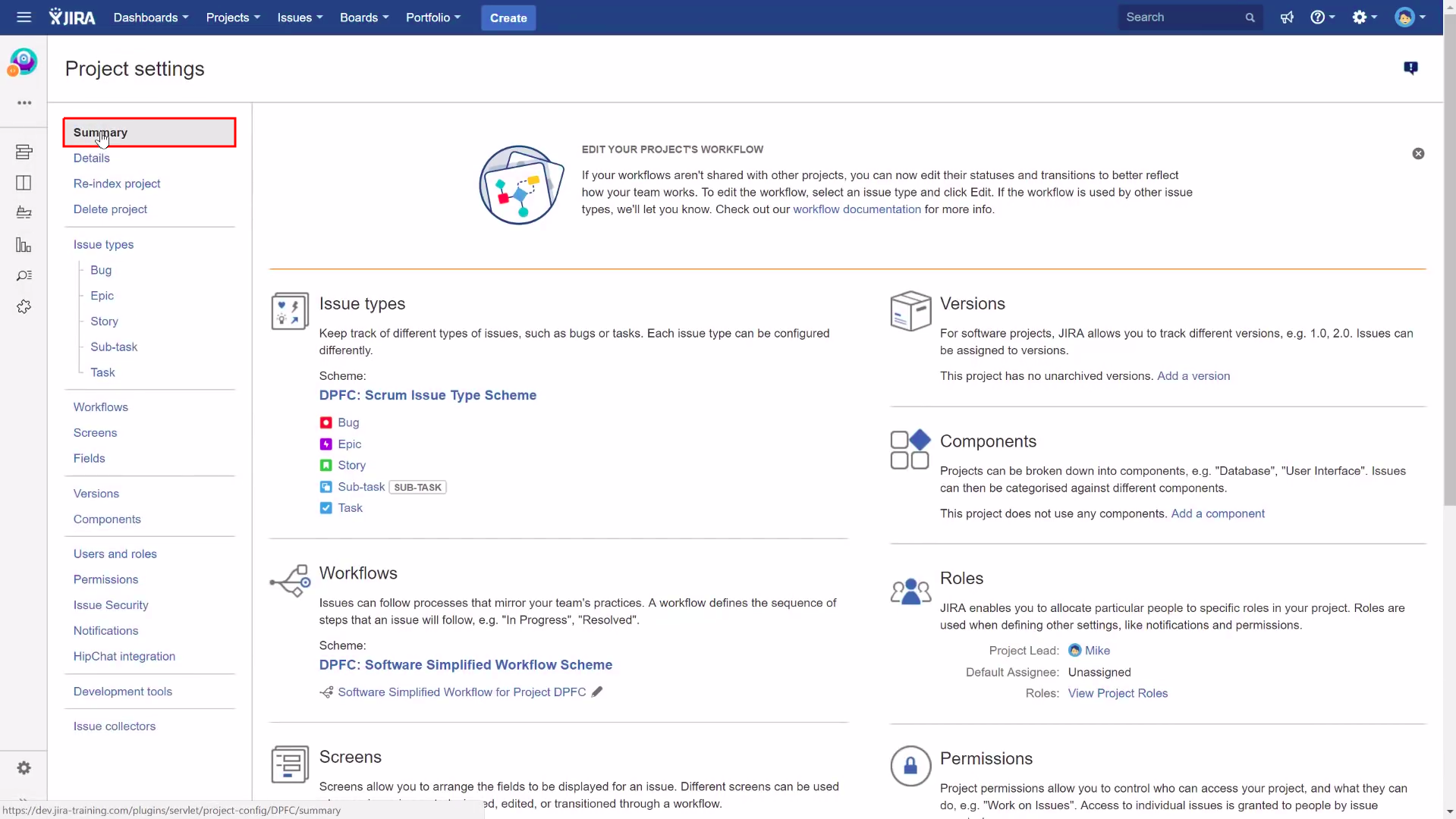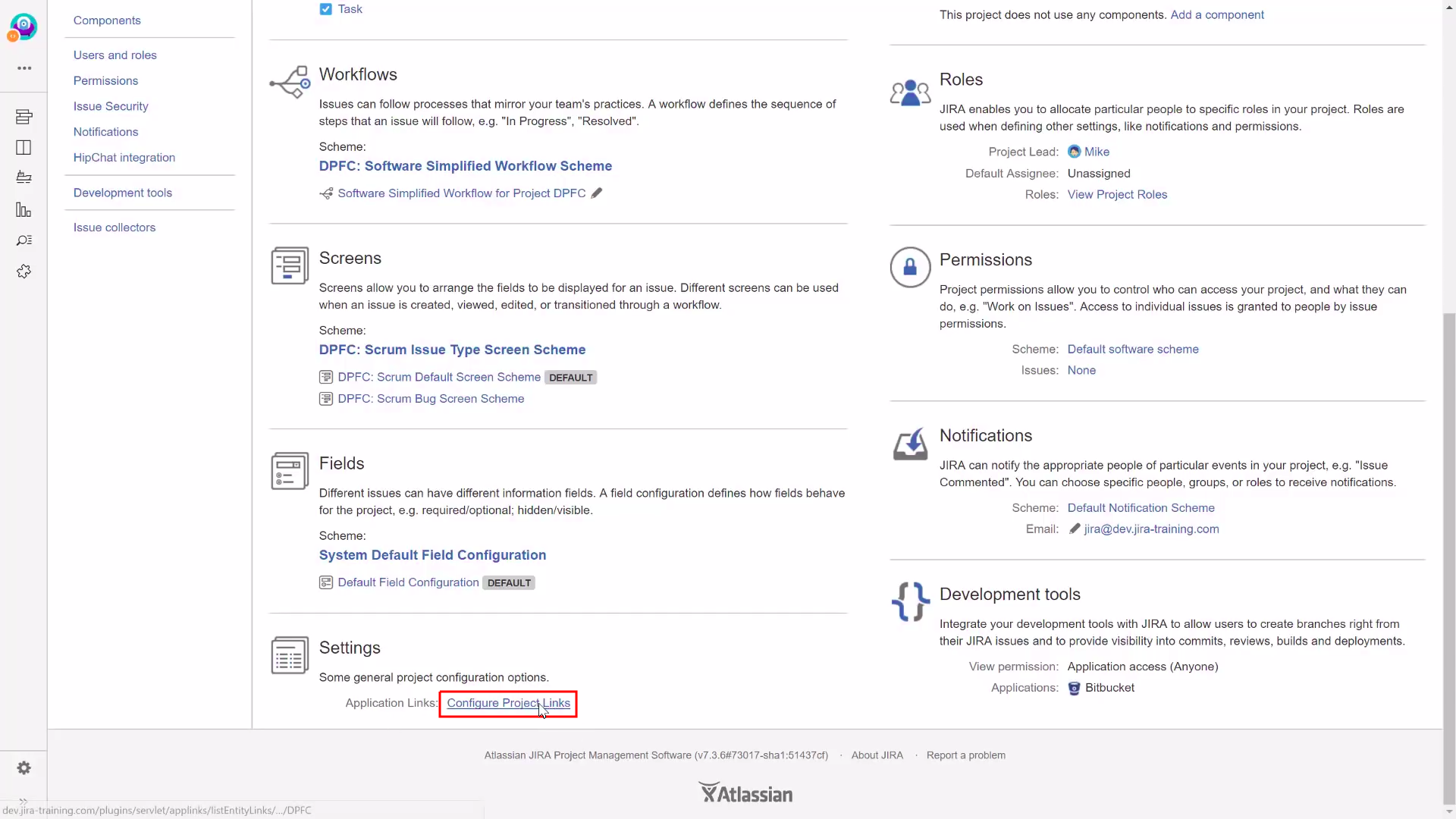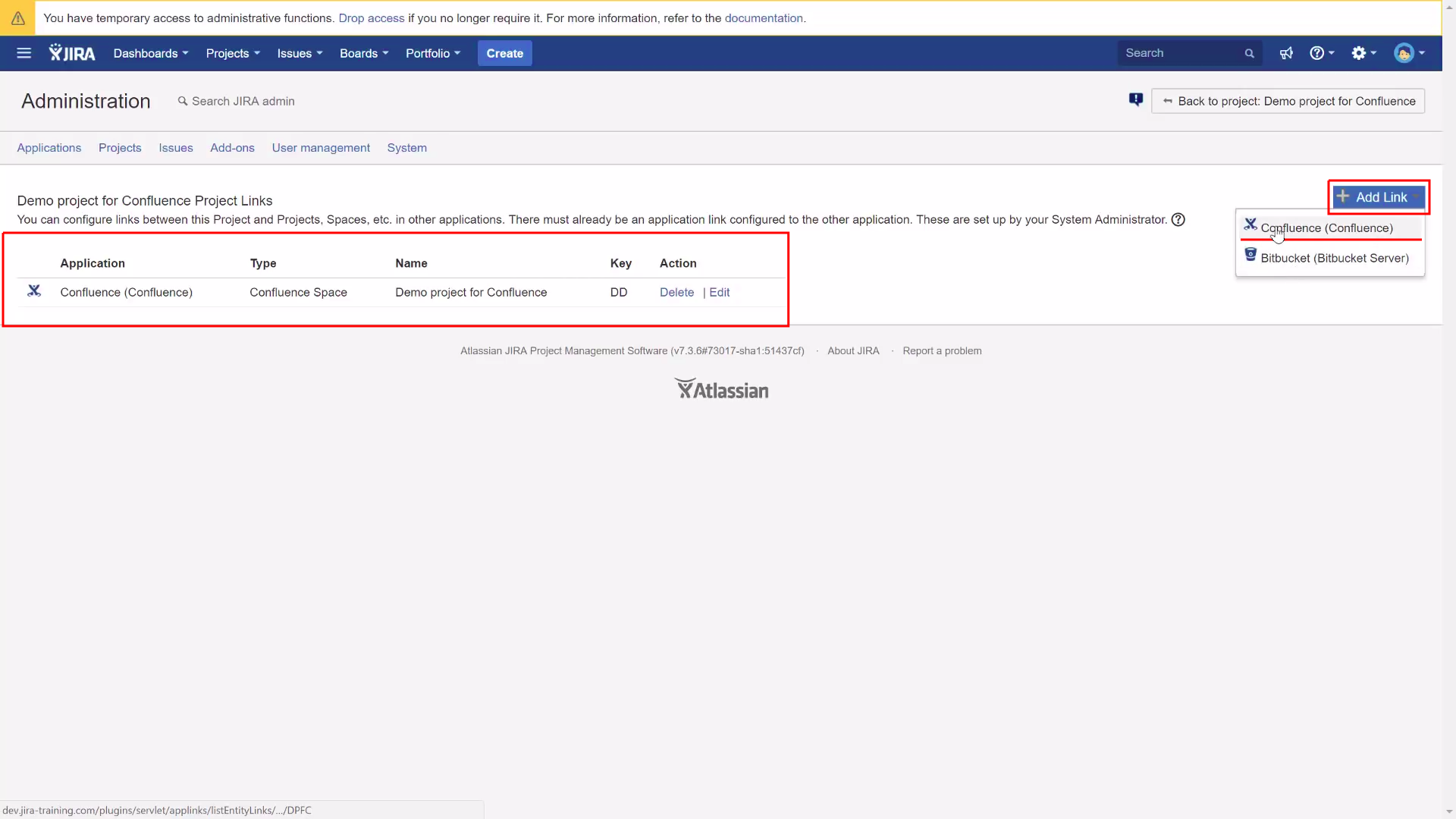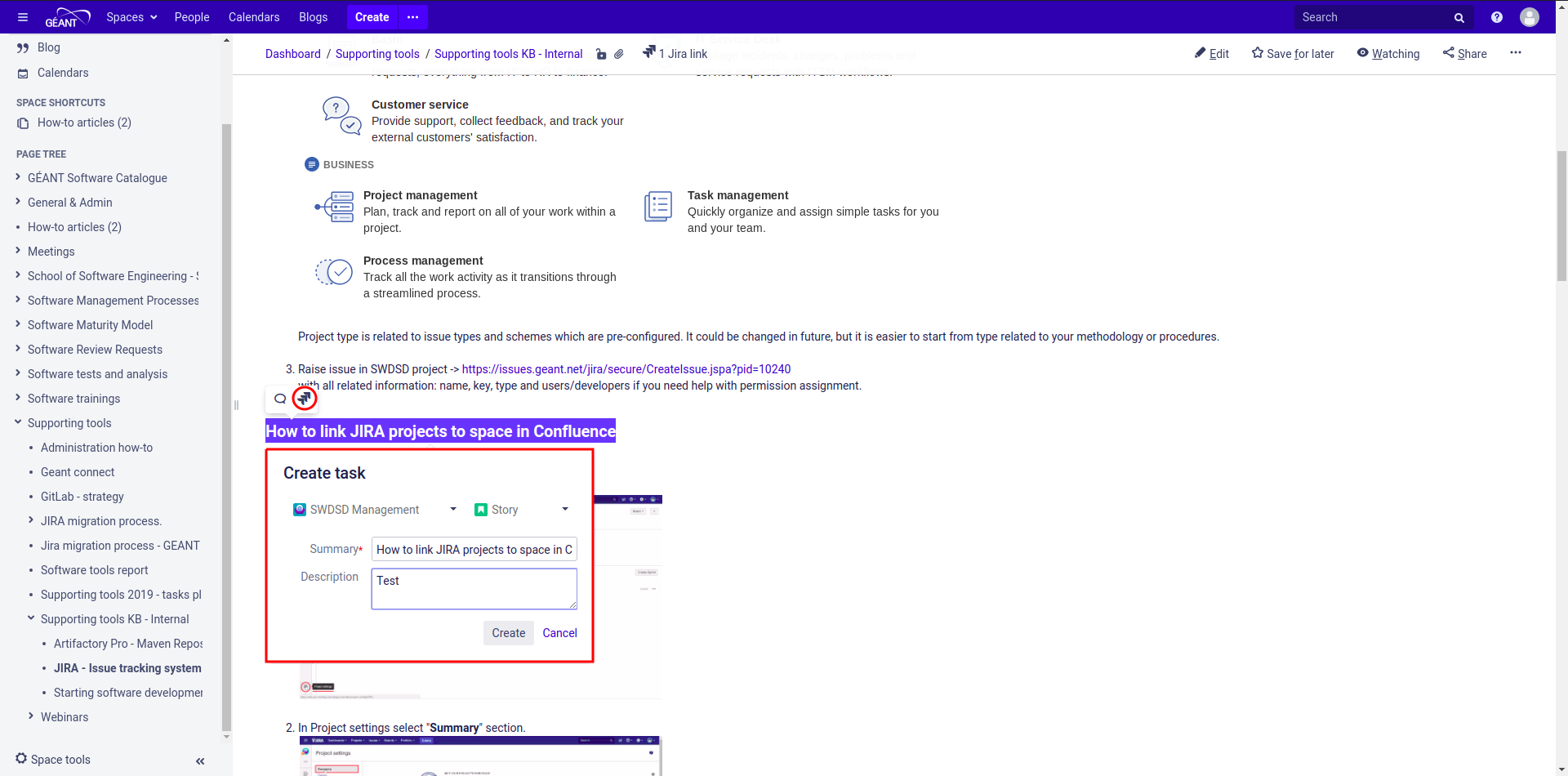...
Go to your project in Jira and open Project settings.
In Project settings select "Summary" section.
Find Settings > Application Links and open "Configure Project Links".
In the middle we have list of actual spaces linked to our project in Jira. To add another one, open Add link > Confluence.
Benefits from linking Jira and Confluence:
Automatic links.
Whenever a Jira issue is mentioned in a Confluence page using the Jira Issue Macro, Jira will automatically create an issue link to that page for you.
...
Ad-hoc links:
You can create links between issues and related pages in Confluence with the Link dialog in Jira. It’s perfect for referencing a knowledge base article that’s related to a bug report, or user stories and requirements for a new feature request. For add link open More > Link and select Confluence Page.
...
Embed issues with copy and paste:
You can paste an individual Jira issue or Jira query URLs into the editor and watch them immediately transform into the Jira Issue macro.
...
Create new issues from scratch:
You can create new Jira issue or comments straight from Confluence. Just highlight the text on confluence page and click on the Jira icon above.
...
Display your Jira data with charts:
The Jira Report Blueprint includes the Jira Chart macro, which displays your Jira projects and issues as a pie chart within your Confluence page for some added context. To add Jira chart, open "Select macro" in Confluence page and search for "Jira Charts".
...
Maintain traceability within Confluence:
Confluence automatically provides a single, dynamic view of all the sprints, epics, and issues related to or embedded in the current page right at the top for easy viewing.
...
Troubleshooting
If you have problems logging in, write to the address help@software.geant.org
...