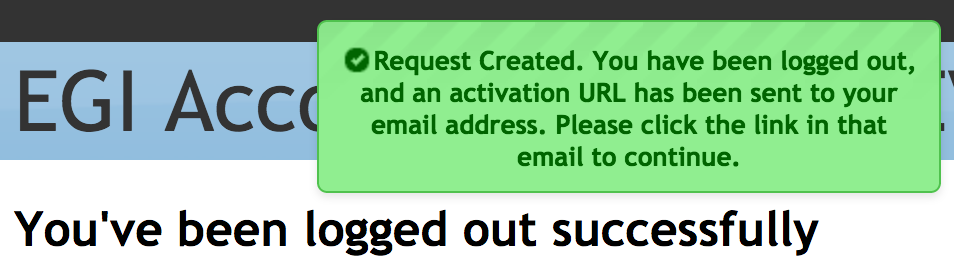...
| 1. | Enter the following URL in a browser: https://aai-dev.egi.eu/registry | |
| 2. | Click Login and authenticate using any of the login credentials already linked to your AARC account | |
| 3. | Navigate to My AARC Pilot User Community Account page in any of the following ways:
| |
| 4. | Under the Organisational Identities section of your profile page, click Link New Identity. | |
| 5. | On the introductory page for Identity Linking, click Begin | |
| 6. | On the Link New Identity form, click Review Terms and Conditions | |
| 7. | After reviewing the Terms and Conditions, click OK | |
| 8. | If you agree to the Terms and Conditions, select the I Agree option. Important: You will not be able to agree to the terms until you review them. | |
| 9. | Finally, click Submit to submit your request. Important: You will not be able to submit your request until you agree to the terms. | |
| 10. | After submitting your request, you will receive an email with a link in it. After you click that link, you'll be taken to the Link New Identity confirmation page. | |
| 11. | On the Link New Identity confirmation page, click Confirm | |
| 12. | After confirmation, you will need to sign in using the login credentials from the Institutional/Social Identity Provider you want to link to your account | |
| 13. | After successful authentication, you'll be able to access federated resources with your existing personal AARC ID using the login credentials of the Identity Provider you selected in the previous step |
Components
- SimpleSAMLphp (version 1.14.5)
- simplesamlphp-module-openidconnect (commit affb54a)
- simplesamlphp-module-authfacebook (commit d8dc33c)
- simplesamlphp-module-authlinkedin (branch rc/authlinkedin)
- simplesamlphp-module-authorcid (master branch)
- COmanage Registry (version 1.0.4)
- Shibboleth (Service Provider version 2.5.3)
- Memcached (version 1.4.21)
- PostgreSQL (9.4)
- OpenStack