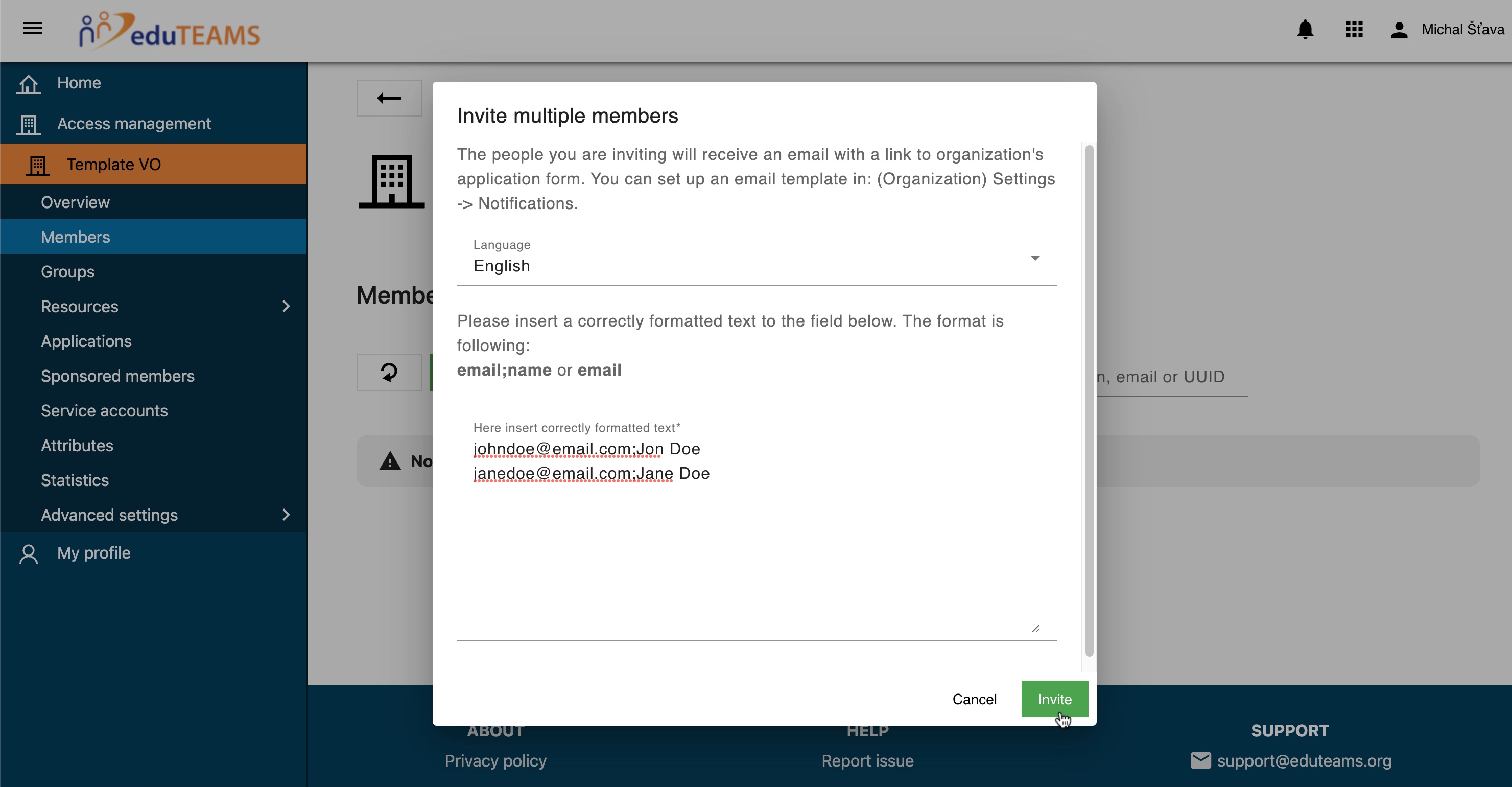| Info | ||
|---|---|---|
| ||
The guide here was created for the new UI of the eduTEAMS Membership Management. If you are still using need to use the old UI of eduTEAMS Membership Management, please visit - Inviting users to your Virtual Organization (old UI) |
Inviting individual users from the eduTEAMS Membership Management Service Portal
| Section | |||||||||||||||
|---|---|---|---|---|---|---|---|---|---|---|---|---|---|---|---|
|
| Section | |||||||||||||||
|---|---|---|---|---|---|---|---|---|---|---|---|---|---|---|---|
|
| Section | |||||||||||||||
|---|---|---|---|---|---|---|---|---|---|---|---|---|---|---|---|
|
Invite one specific user
| Section | |||||||||||||||
|---|---|---|---|---|---|---|---|---|---|---|---|---|---|---|---|
|
Invite multiple users
| Section | |||||||||||||||
|---|---|---|---|---|---|---|---|---|---|---|---|---|---|---|---|
|
Example of an invitation email
| Section | |||||||||||||||
|---|---|---|---|---|---|---|---|---|---|---|---|---|---|---|---|
|