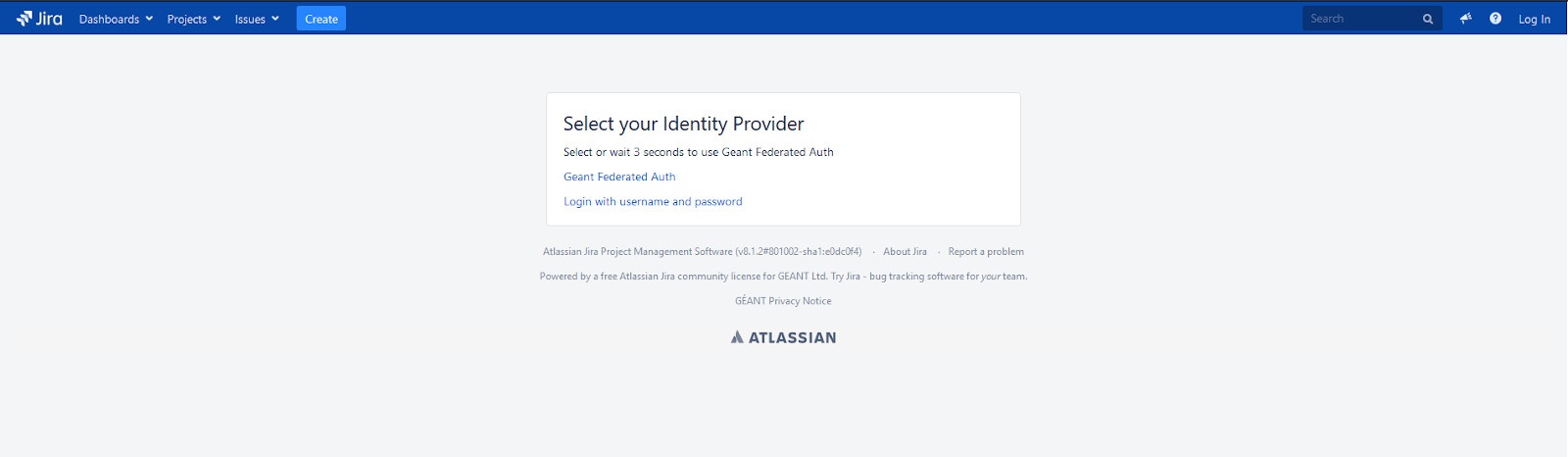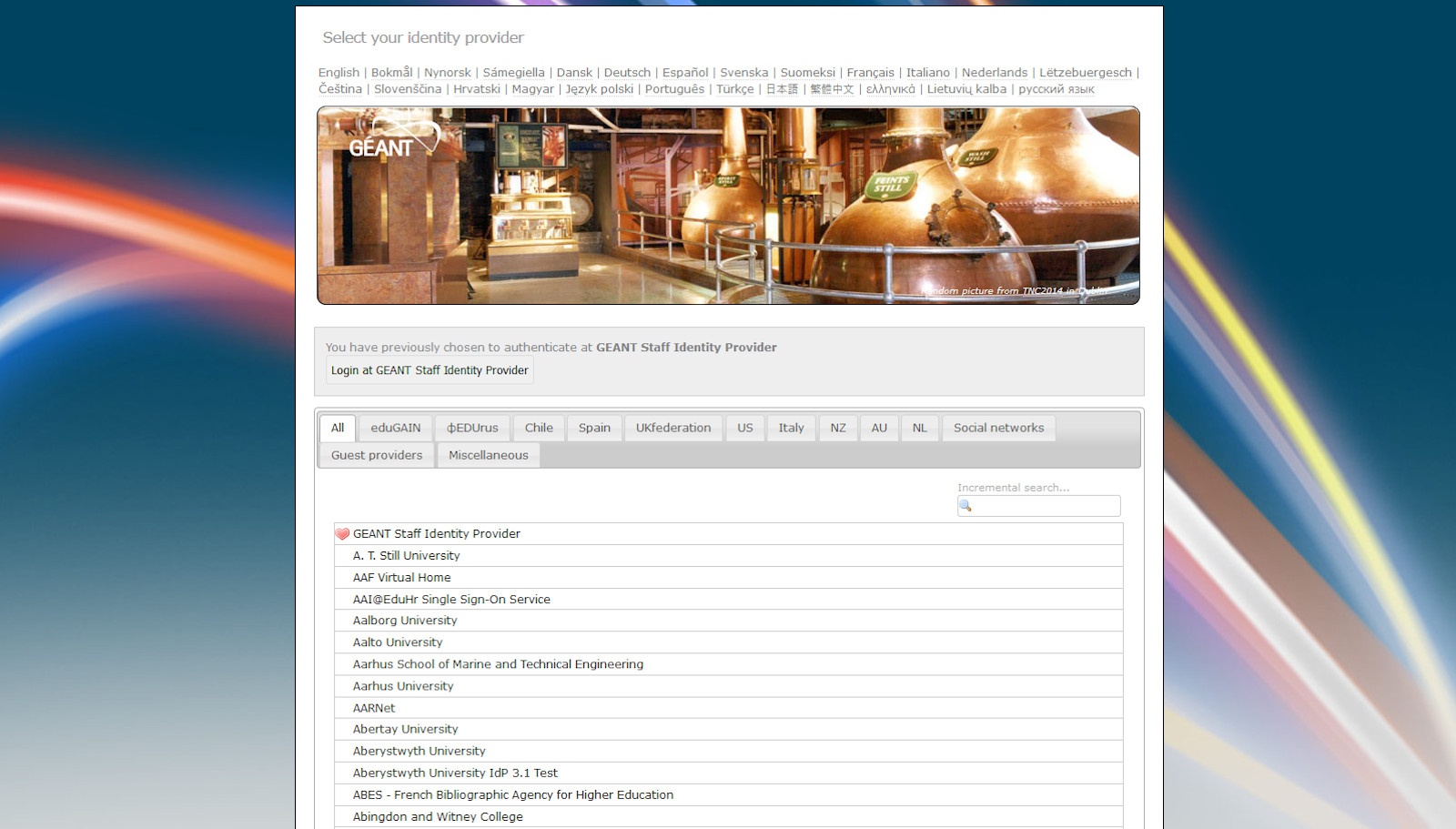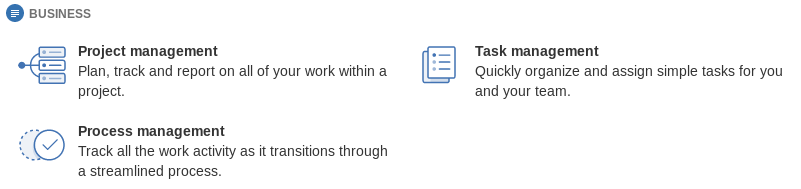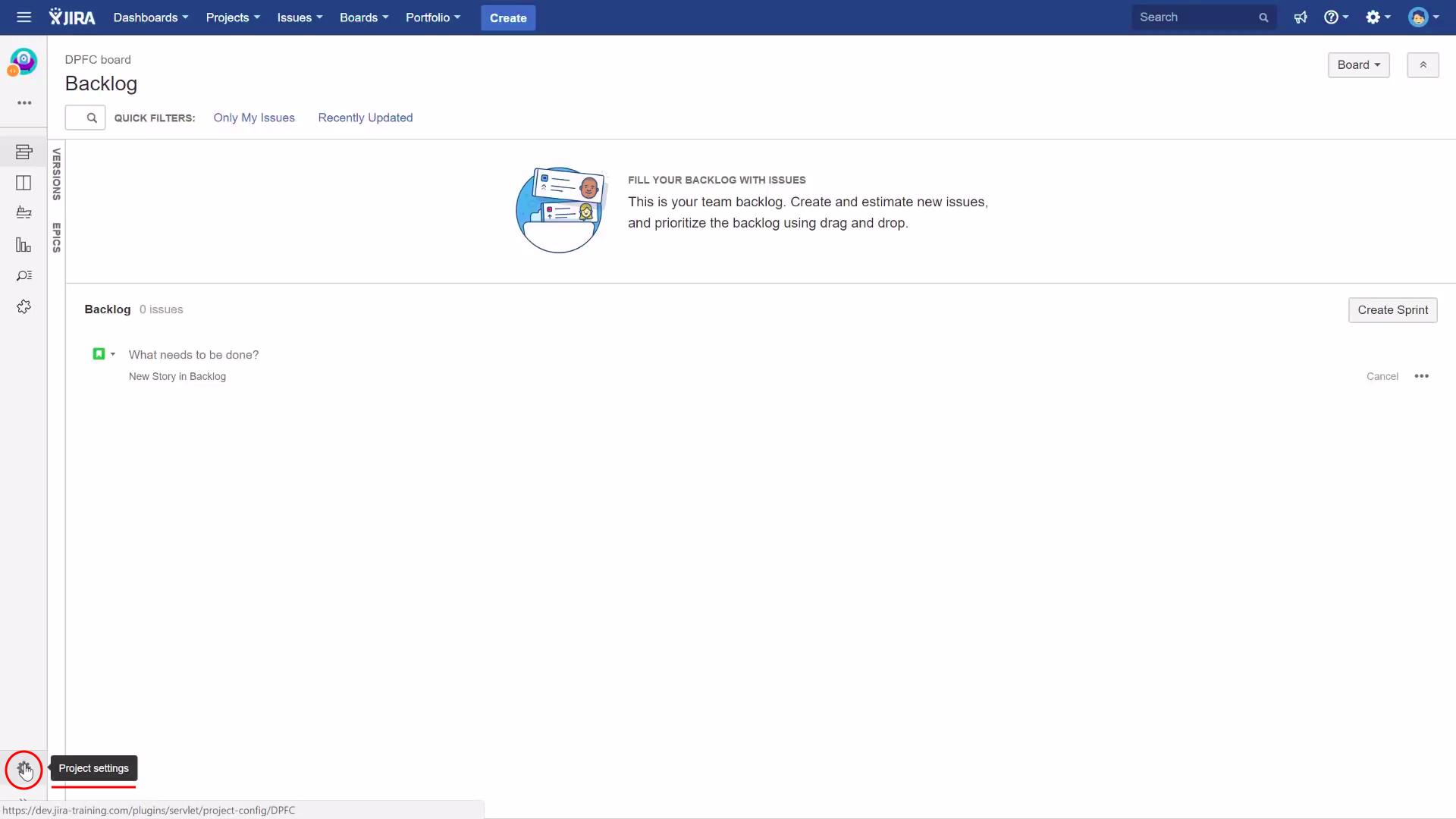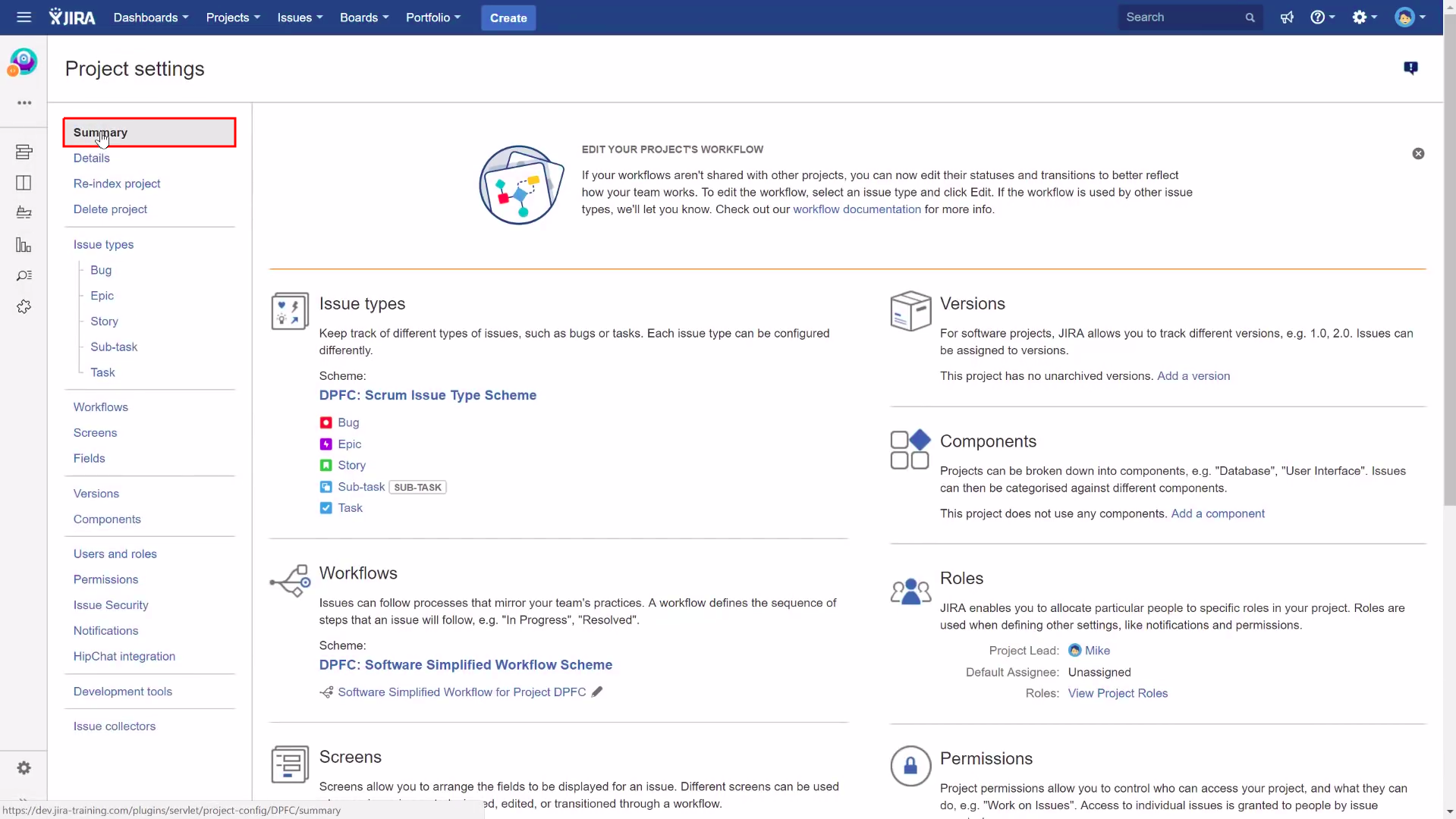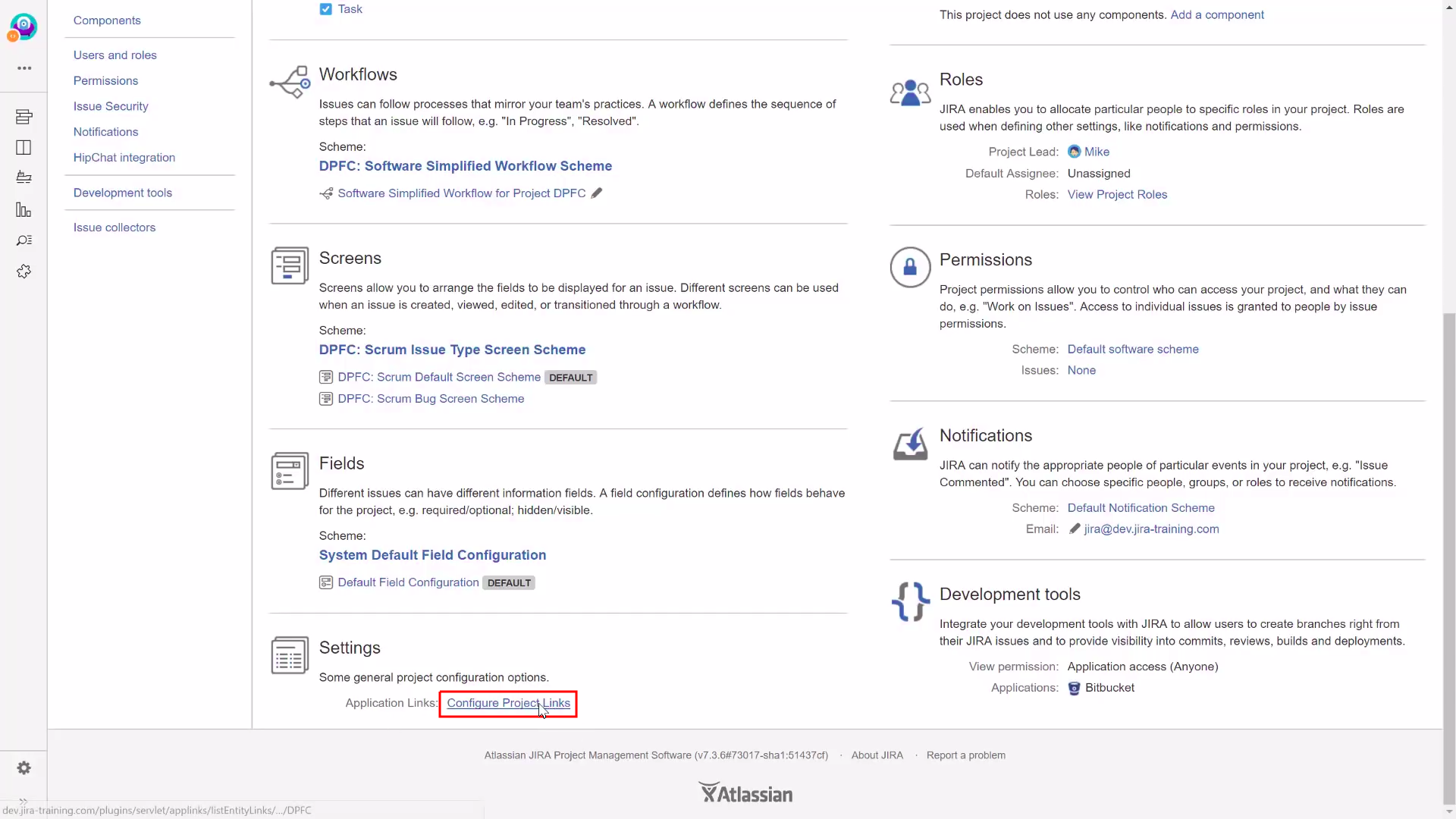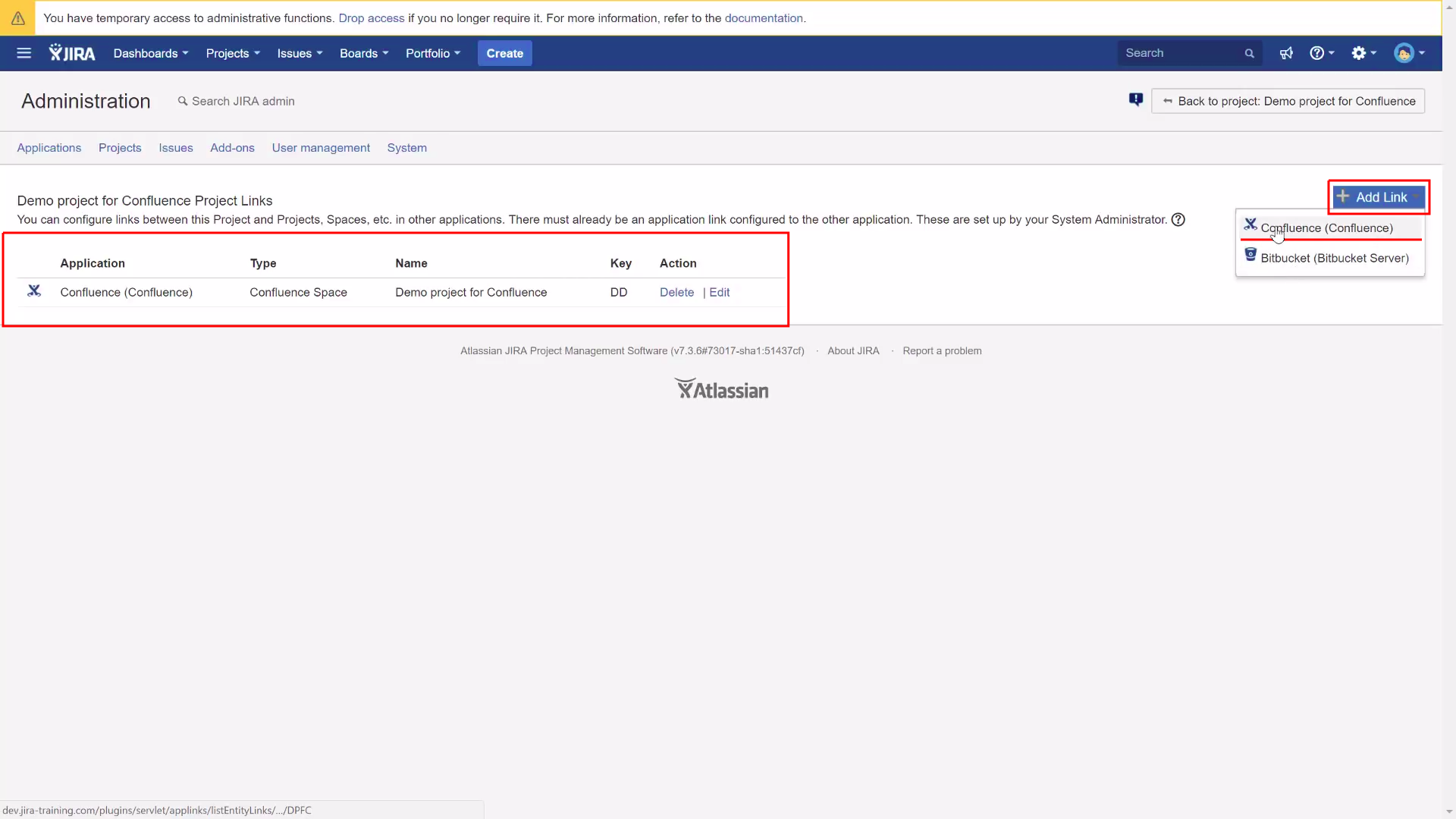| Table of Contents |
|---|
About
Jira is a proprietary issue tracking product that allows bug tracking and agile project management. JIRA is used for Project Management, Bug Tracking, Issue Tracking and Workflow. JIRA is based on the following three concepts – Project, Issue and Workflow.
| Info | ||
|---|---|---|
| ||
How to access
Use browser to login to JIRA: jira.software.geant.org. You will see:
You need to click Geant Federated Auth or wait 3 seconds.
You will be redirected to GÉANT login page:
Please choose your identity provider.
After login at your home organization you will be redirected back to jira.
| Info | ||
|---|---|---|
| ||
This tutorial refers to the JIRA instance with Federated Authentication. To access the old version, based on the Crowd user database, use the following URL: https://issues.geant.net |
Short guides
How to request for a new JIRA project
This page contain information about JIRA projects useful during new project creation
Step-by-step guide
Choose project name and key
Info Each project has a unique name (e.g. JIRA Junior) and a unique key (e.g. JJ). The project key becomes the first part of that project's issue keys, e.g. JJ-1, JJ-2, etc
Choose one of project types (listed below) which are related to your requirements. More deep description is available on: JIRA applications and project types overview
Project type is related to issue types and schemes which are pre-configured. It could be changed in future, but it is easier to start from type related to your methodology or procedures.
- Create request for new project at https://jira.software.geant.org/servicedesk/customer/portal/2 (Features -> New Project) or sent an e-mail at help@software.geant.org
with all related information: name, key, type and users/developers if you need help with permission assignment.
How to link JIRA projects to a space in Confluence (GEANT Wiki)
Step-by-step guide:
Go to your project in Jira and open Project settings.
In Project settings select "Summary" section.
Find Settings > Application Links and open "Configure Project Links".
In the middle we have list of actual spaces linked to our project in Jira. To add another one, open Add link > Confluence.
Troubleshooting
If you have problems logging in, write to the address help@software.geant.org