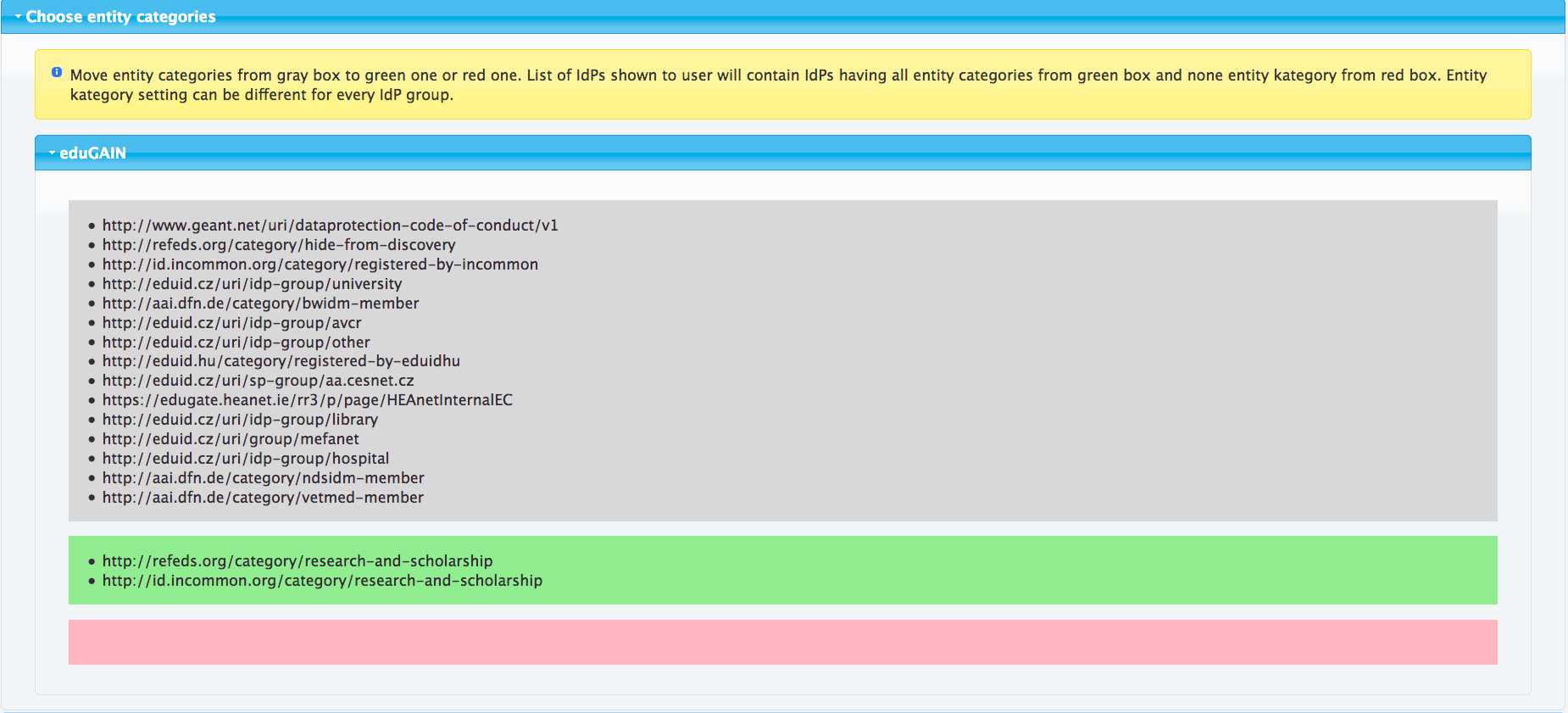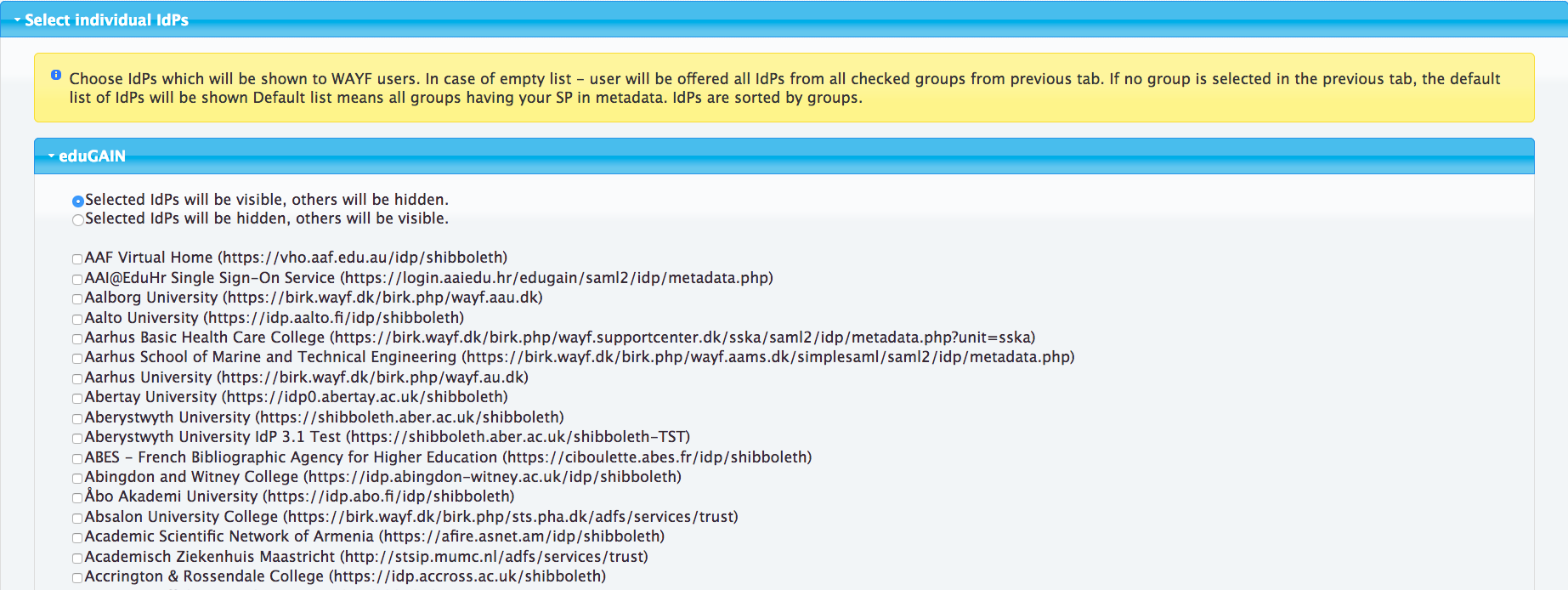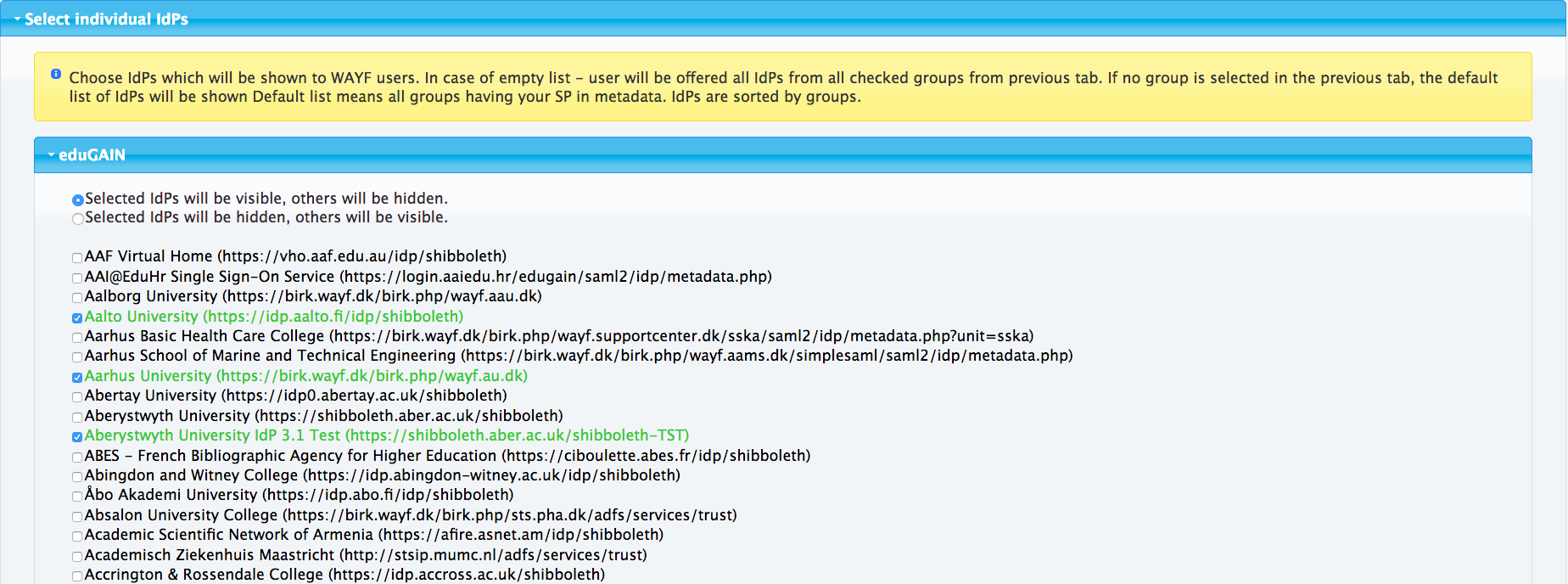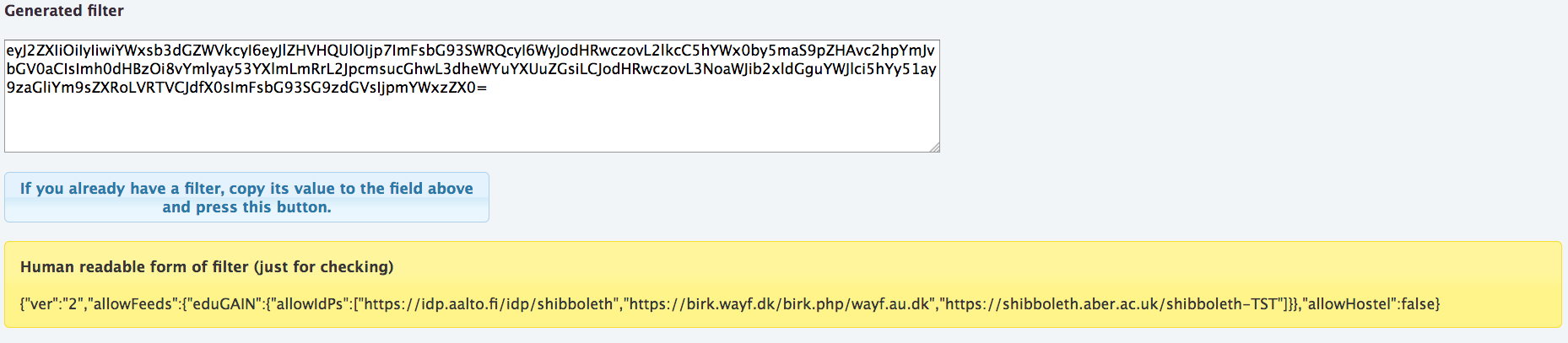By default eduTEAMS Discovery Service lists all eduGAIN IdPs for user to select from. This is not always desirable and eduTEAMS Discovery Service offers possibility to filter out IdPs. This allows SP admin to craft a list (or several lists) specifically targeting the user base of the SP.
Creating the filter - eduTEAMS Filter Generator
The filter is generated using eduTEAMS Filter Generator.
| Info |
|---|
| icon | false |
|---|
| title | eduTEAMS Filter Generator |
|---|
|
https://discovery.eduteams.org/filter.php |
The filter consists of two filtering types.
Allow and Deny lists of entity categories
You may create both allow and deny lists of entity categories.
- If allow list is defined, all IdPs not matching atleast one of the categories on it are filtered out.
- If deny list is defined, all IdPs matching any of the categories on it are filtered out.
Allow or Deny list of IdPs
You may create allow or deny list of IdPs.
- If allow list is defined, all IdPs not on it are filtered out.
- If deny list is defined, all IdPs on it are filtered out.
| Expand |
|---|
| title | Example: Allow list of IdPs |
|---|
|
This example shows how to select a specific set of IdPs. Navigate to filter generator, https://discovery.eduteams.org/filter.php. Click open the 'select individual IdPs' - accordion. You should now see all the possible IdPs to select from. 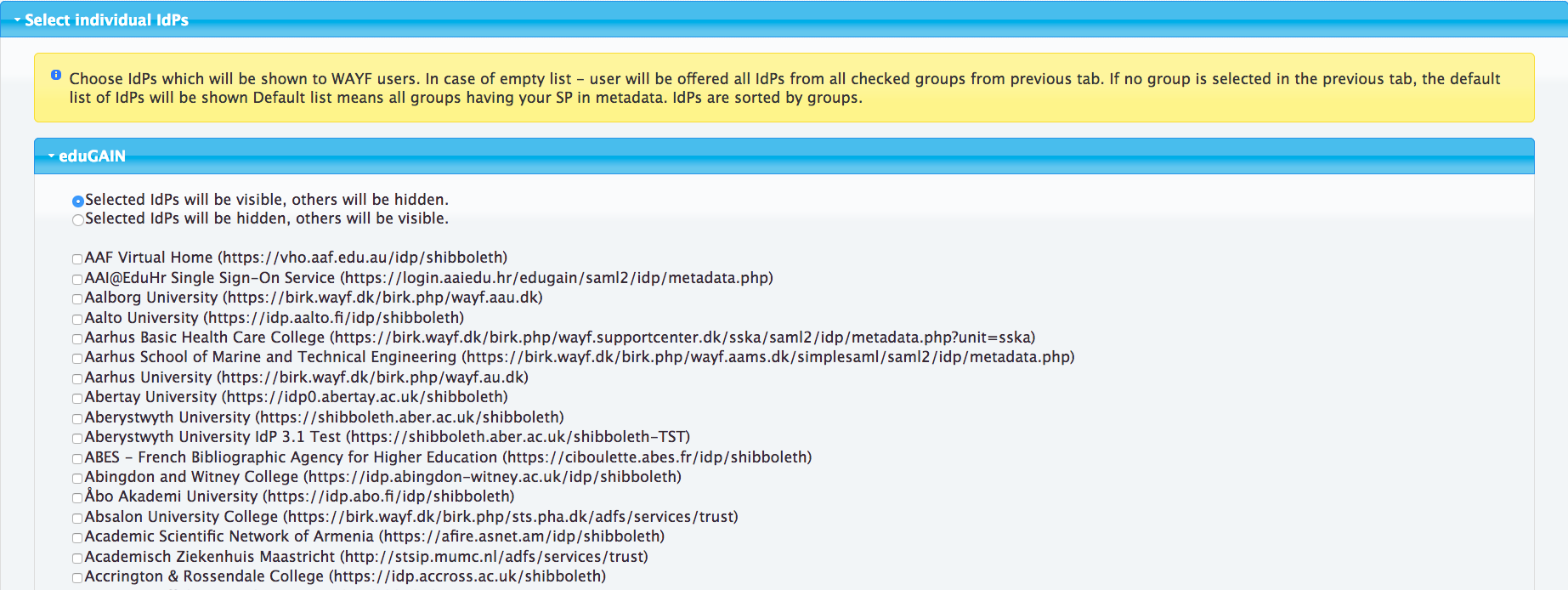
Make sure that the radio - button 'Selected IdPs will be visible' is checked. Select the entities you want the user to pick the IdP from.
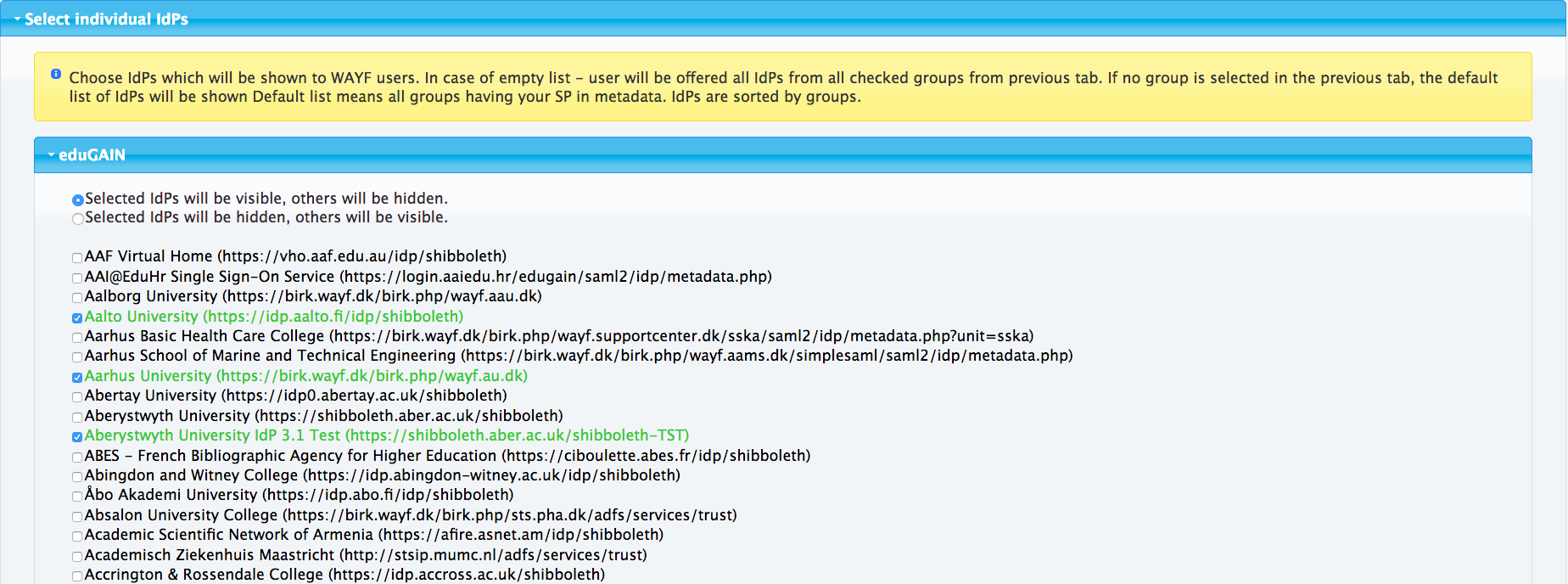 At the bottom of the page you should see the resulting filter and it's plaintext version. Note that by picking individual IdPs you will easily end up with a large filter and you need to set it by reference.
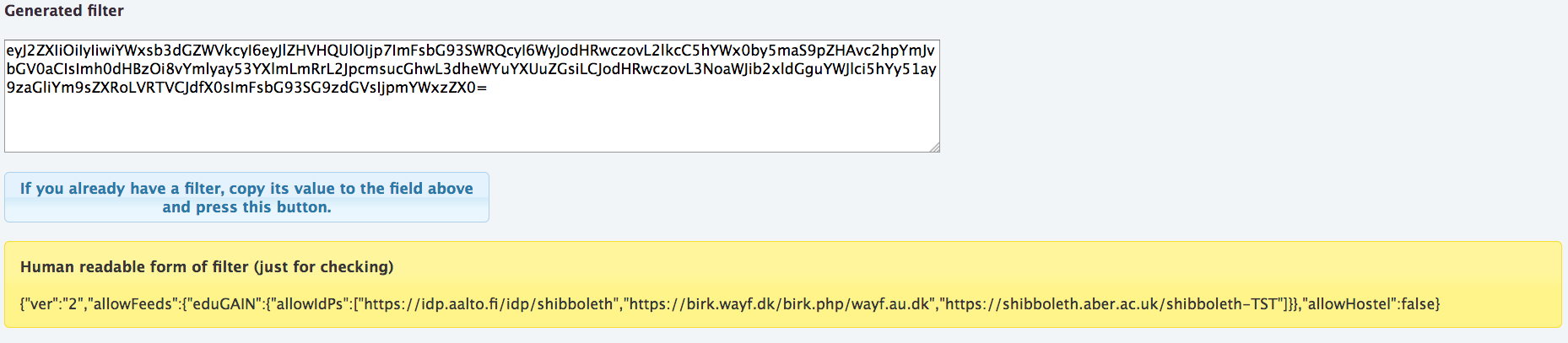
| Info |
|---|
| Show only IdPs https://idp.aalto.fi/idp/shibboleth, https://birk.wayf.dk/birk.php/wayf.au.dk and https://shibboleth.aber.ac.uk/shibboleth-TST.
|
|
Merging two filter types
When both entity categories and idp list filters are used together, the list shown comprises of IdPs not filtered out by categories filter with possible additions of IdP allow list or possible deductions of IdP deny list.
| Expand |
|---|
| title | Example: Select entities by category and then some |
|---|
|
This example shows how to show specific set of IdPs and all IdPs tagged with Research and Scholarship entity category. |
| Expand |
|---|
| title | Example: Select entities by category except one |
|---|
|
This example shows how to show all IdPs tagged with Research and Scholarship entity category except one. |
The assumption is that SP creates the base of the rules using categories filtering and then possible exceptions to those rules by Allow/Deny lists of IdPs.
Applying the filter in discovery request
The filter generated with the tool is set as query string parameter to discovery request. It can be set either by value or by reference. The maximum length for discovery request query parameters is 512 bytes. If the filter is large exceeding that value tyou should set the filter by reference.
Filter by value - filter
| Code Block |
|---|
https://discovery.eduteams.org/wayf.php?filter=eyJhbGxvd0hvc3RlbCI6dHJ1ZSwiYWxsb3dIb3N0ZWxSZWciOnRydWV9Cg== |
| Expand |
|---|
| title | Example: Shibboleth SP |
|---|
|
| Code Block |
|---|
| title | /etc/shibboleth/shibboleth2.xml |
|---|
| <SSO
discoveryProtocol="SAMLDS"
discoveryURL="https://discovery.eduteams.org/wayf.php?filter=eyJhbGxvd0hvc3RlbCI6dHJ1ZSwiYWxsb3dIb3N0ZWxSZWciOnRydWV9Cg==">
SAML2 SAML1
</SSO> |
|
| Expand |
|---|
| title | Example: SimpleSAMLphp |
|---|
|
| Code Block |
|---|
| 'default-sp' => array(
'saml:SP',
'entityID' => 'https://sp.example.com/simplesaml/',
'idp' => NULL,
'discoURL' => 'https://discovery.eduteams.org/wayf.php?filter=eyJhbGxvd0hvc3RlbCI6dHJ1ZSwiYWxsb3dIb3N0ZWxSZWciOnRydWV9Cg==',
'privatekey' => 'example.key'
), |
|
Filter by reference - efilter
| Code Block |
|---|
https://discovery.eduteams.org/wayf.php?efilter=www.example.com/filter |
where contents of www.example.com/filter would be
| Code Block |
|---|
eyJhbGxvd0hvc3RlbCI6dHJ1ZSwiYWxsb3dIb3N0ZWxSZWciOnRydWV9Cg== |
| Expand |
|---|
| title | Example: Shibboleth SP |
|---|
|
| Code Block |
|---|
| title | /etc/shibboleth/shibboleth2.xml |
|---|
| <SSO
discoveryProtocol="SAMLDS"
discoveryURL="https://discovery.eduteams.org/wayf.php?efilter=www.example.com/filter">
SAML2 SAML1
</SSO> |
|
| Expand |
|---|
| title | Example: SimpleSAMLphp |
|---|
|
| Code Block |
|---|
| 'default-sp' => array(
'saml:SP',
'entityID' => 'https://sp.example.com/simplesaml/',
'idp' => NULL,
'discoURL' => 'https://discovery.eduteams.org/wayf.php?efilter=www.example.com/filter',
'privatekey' => 'example.key'
), |
|