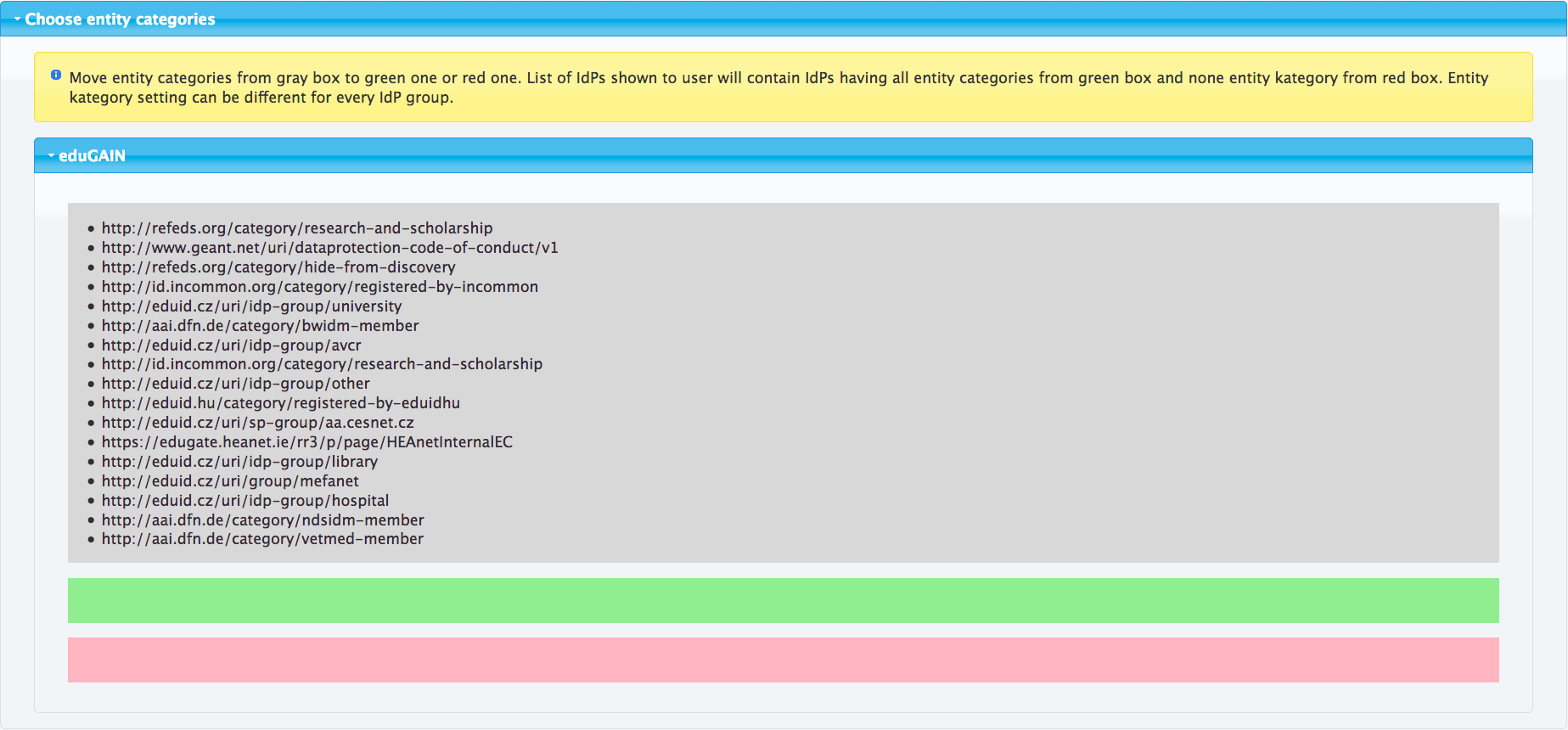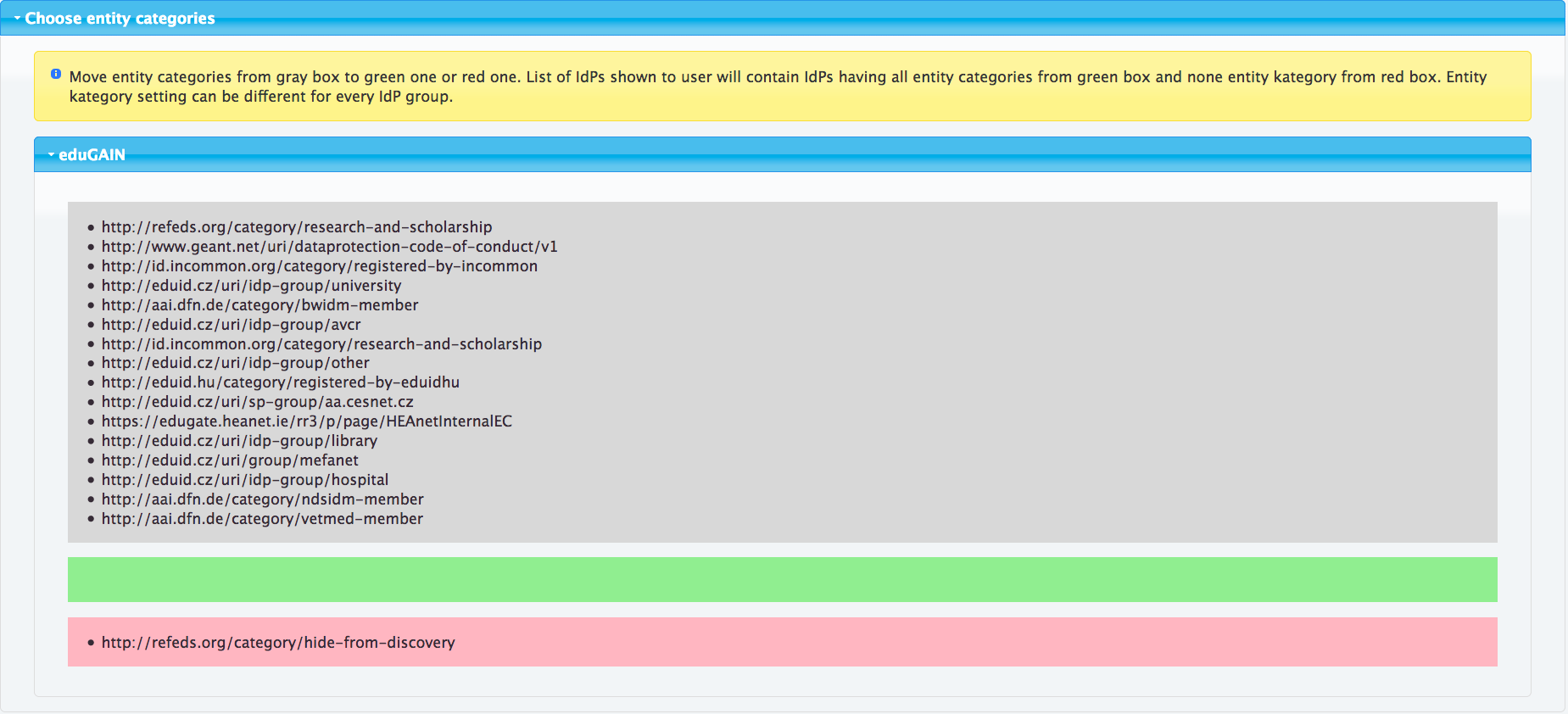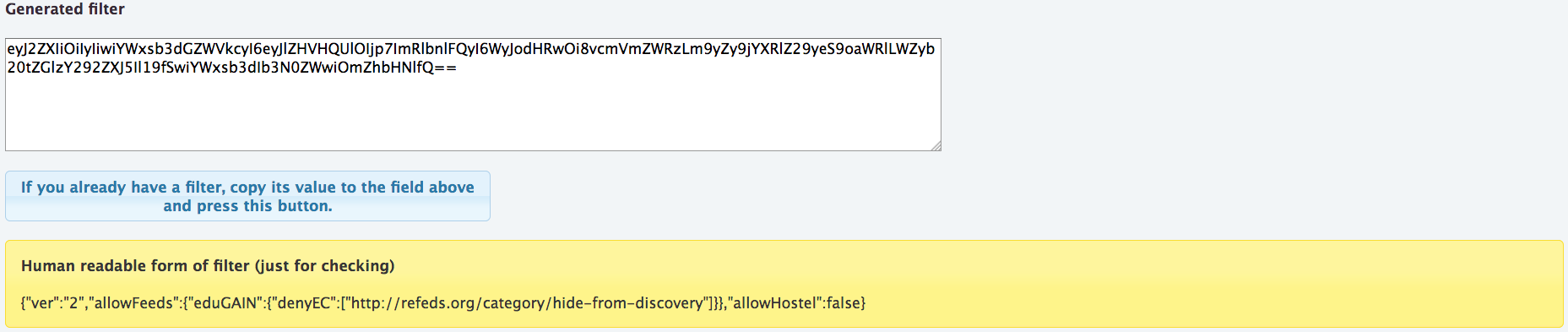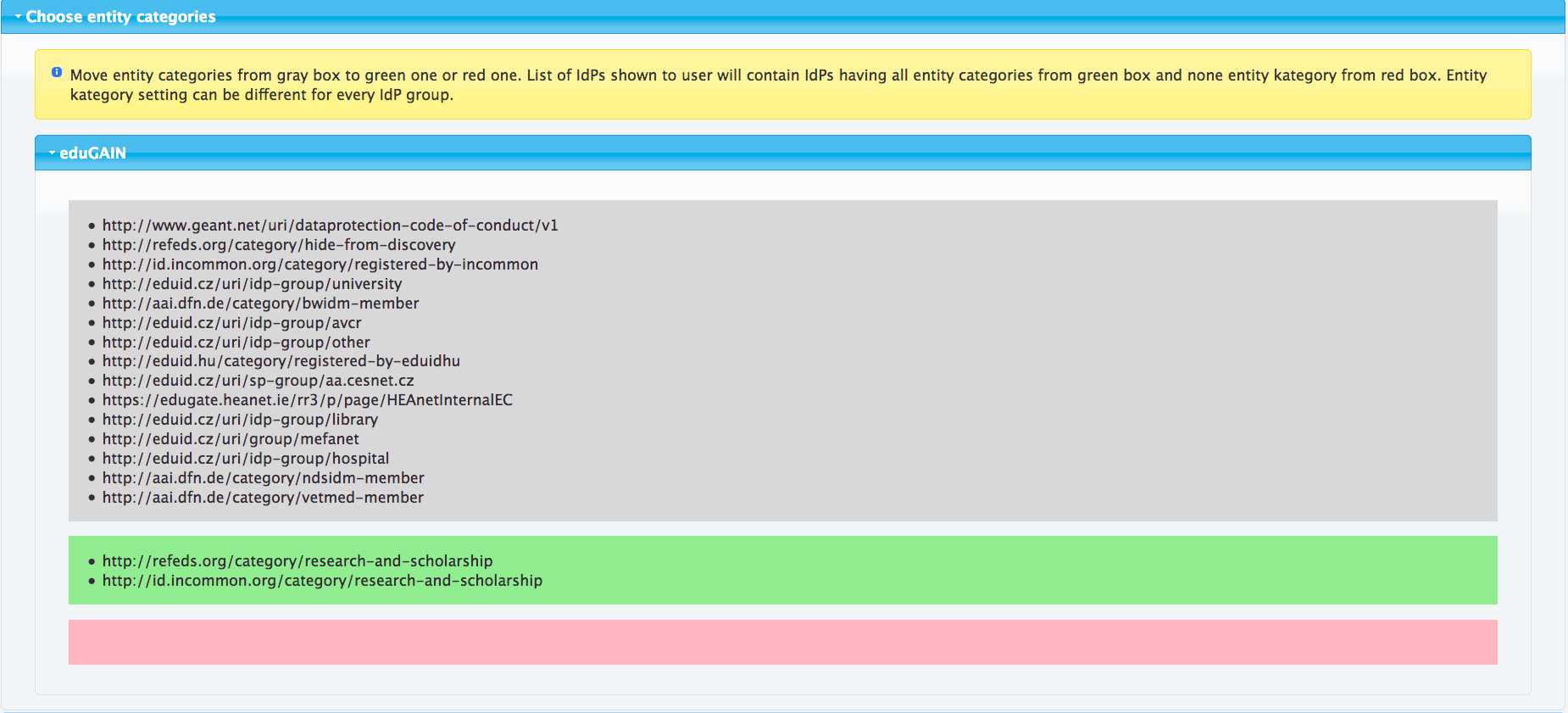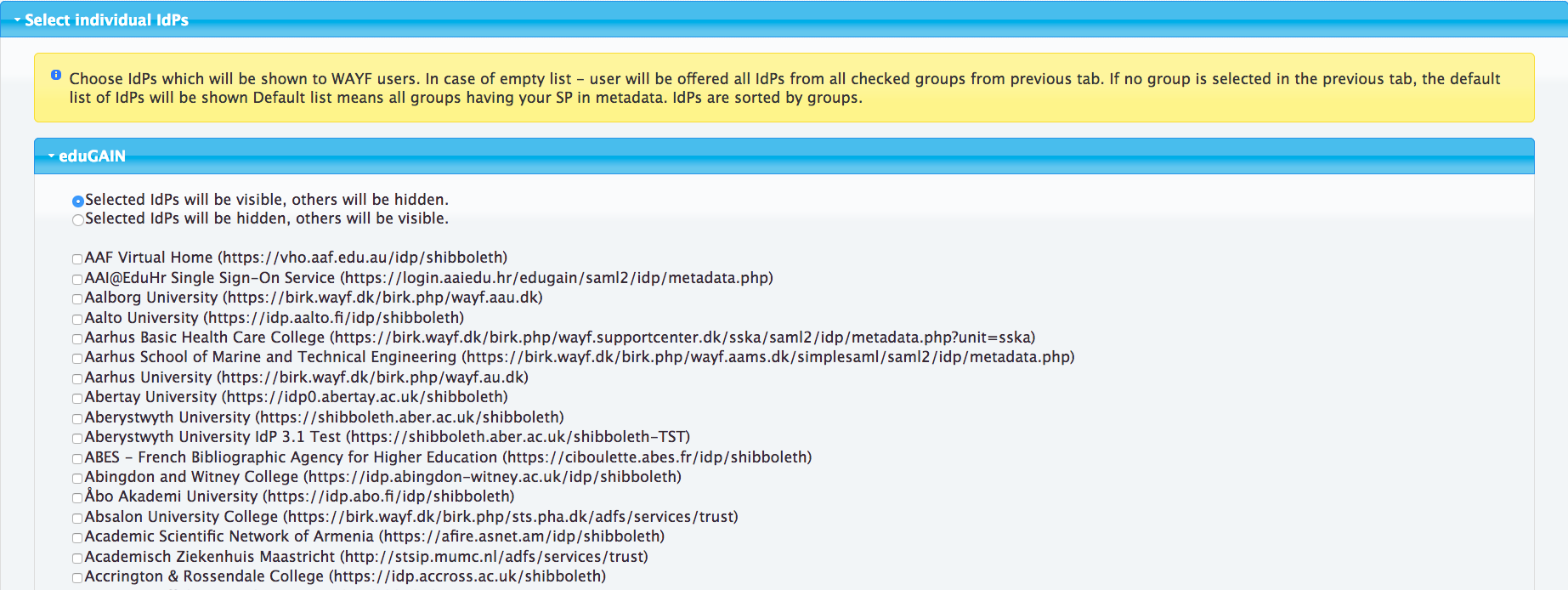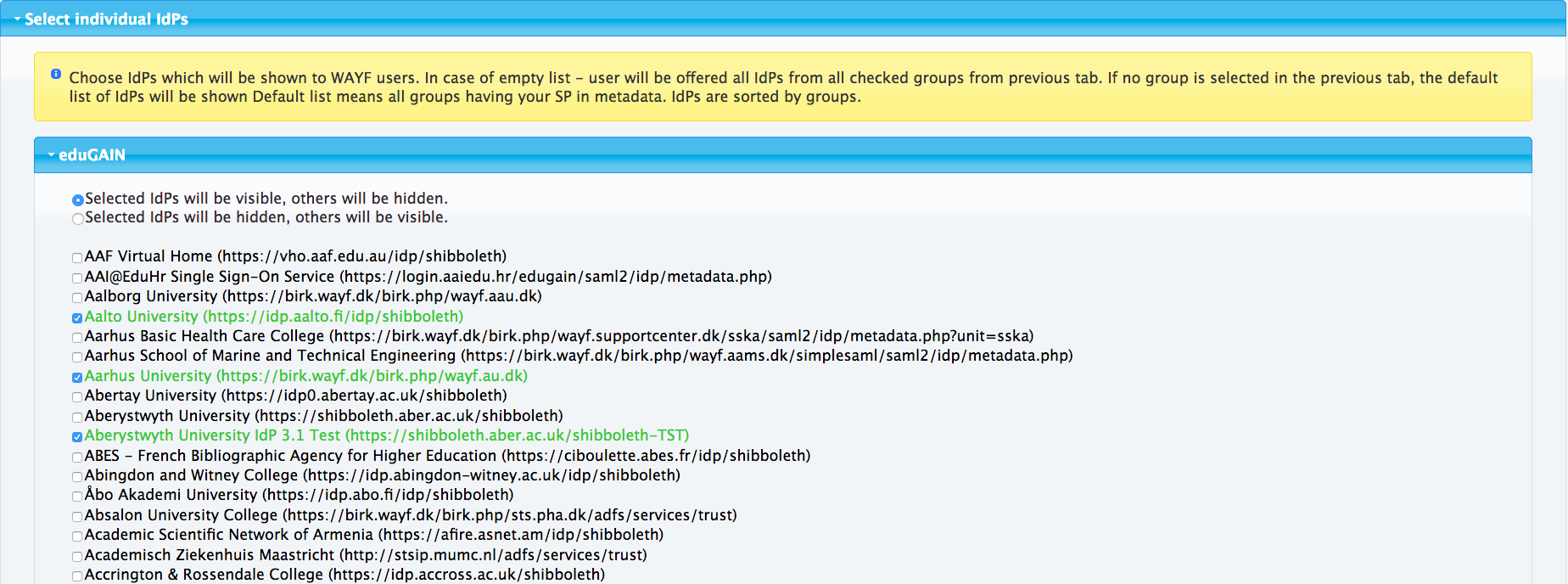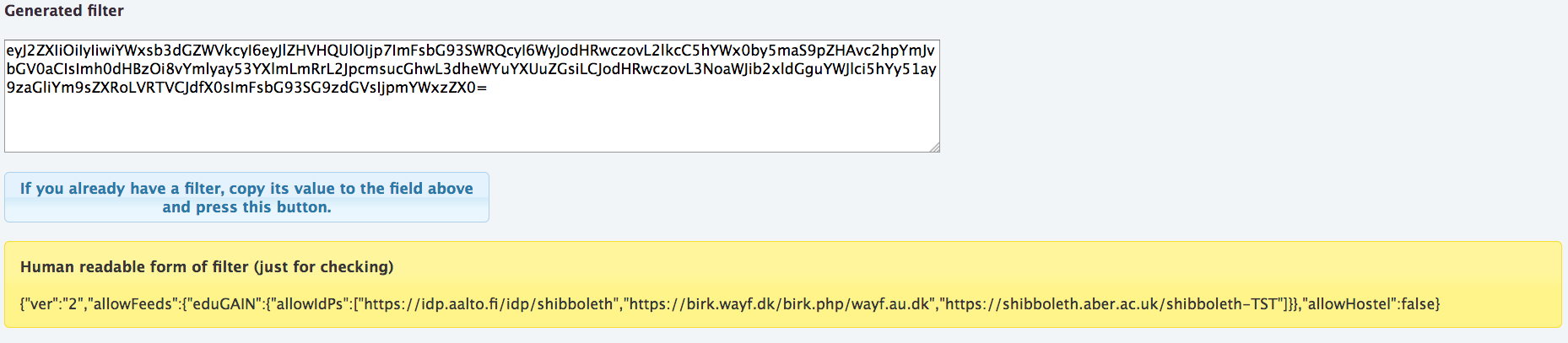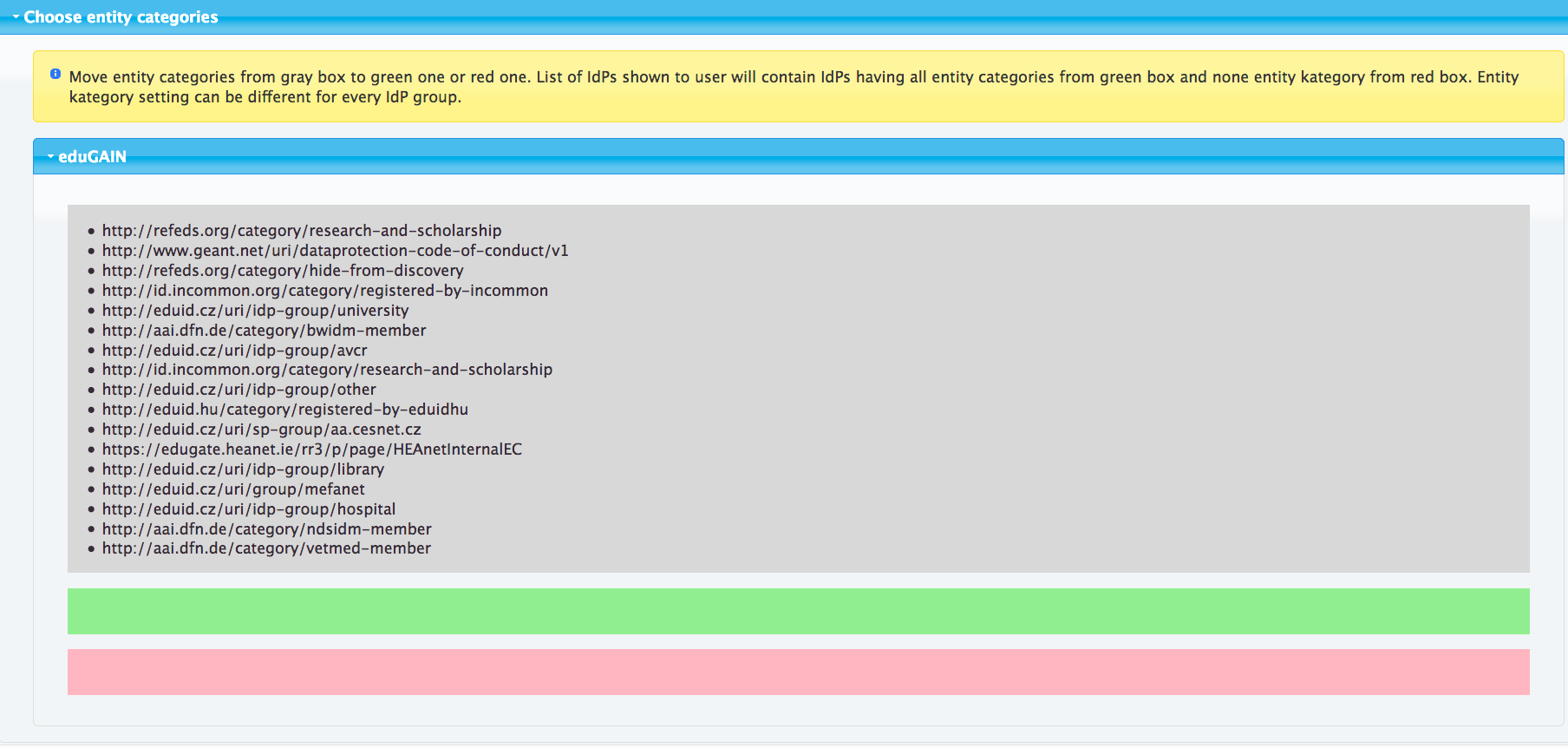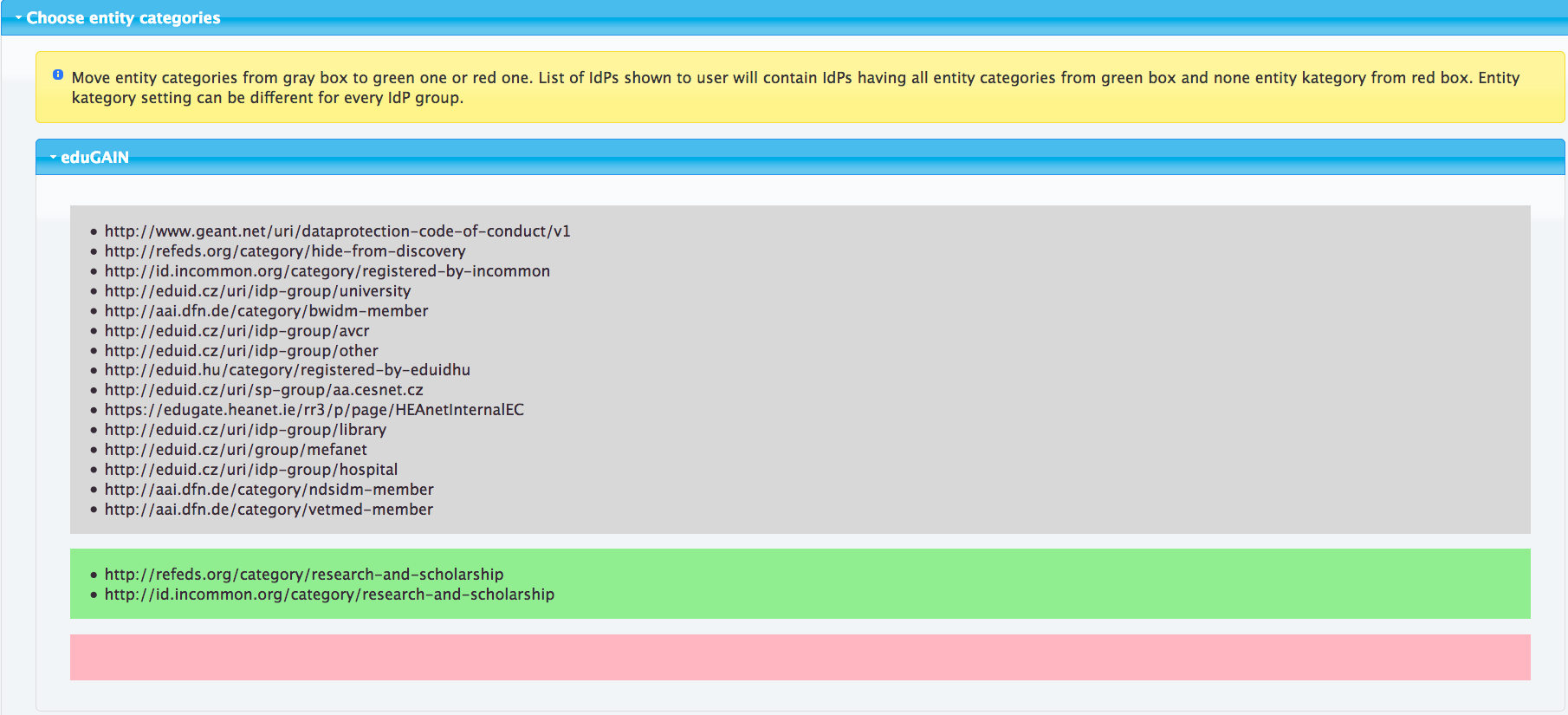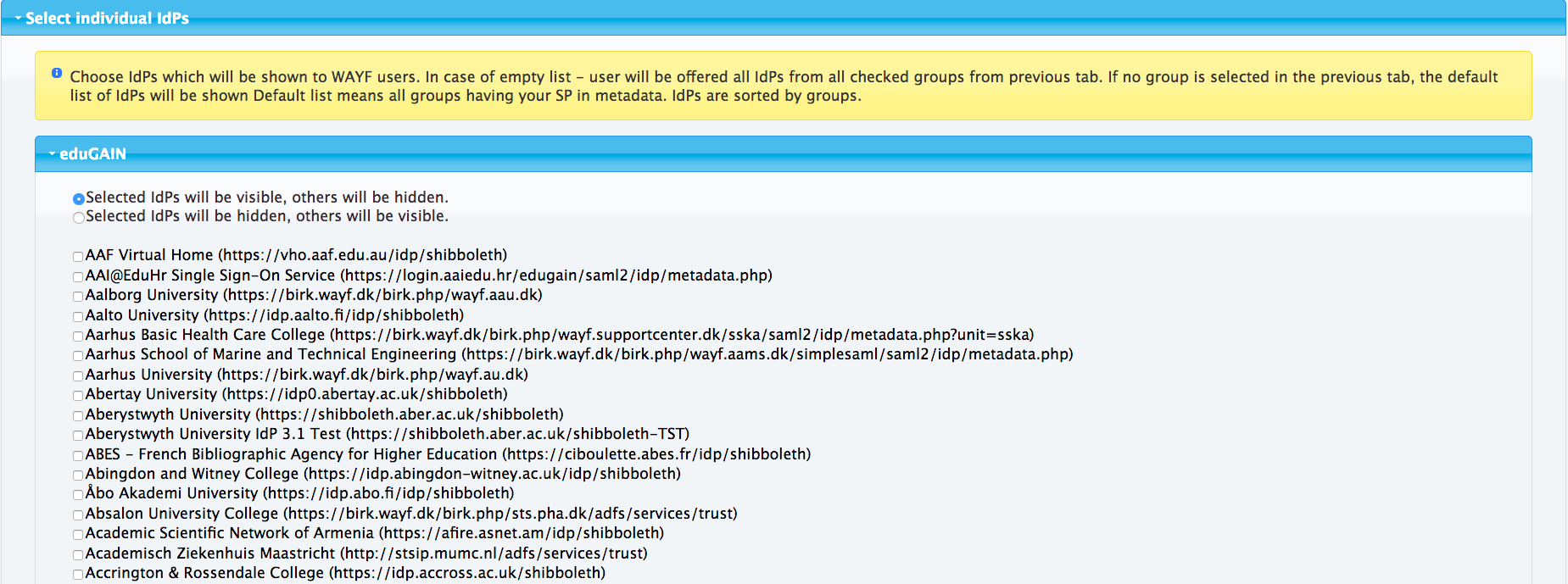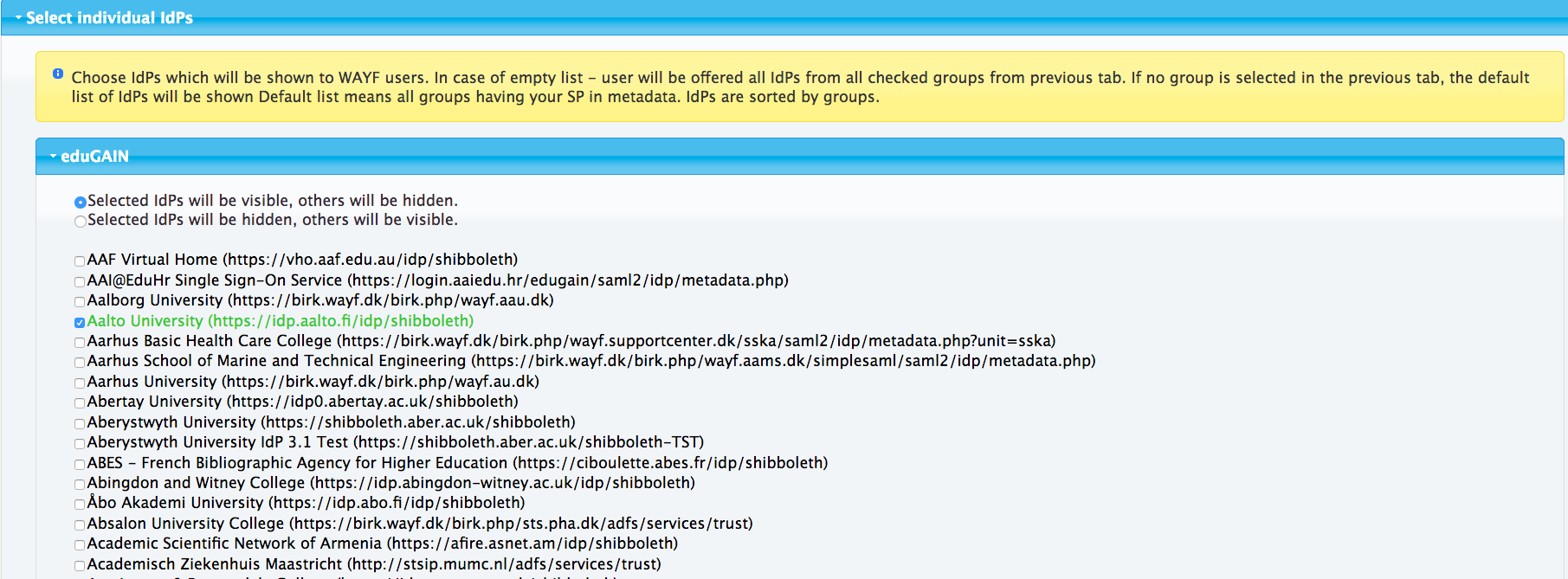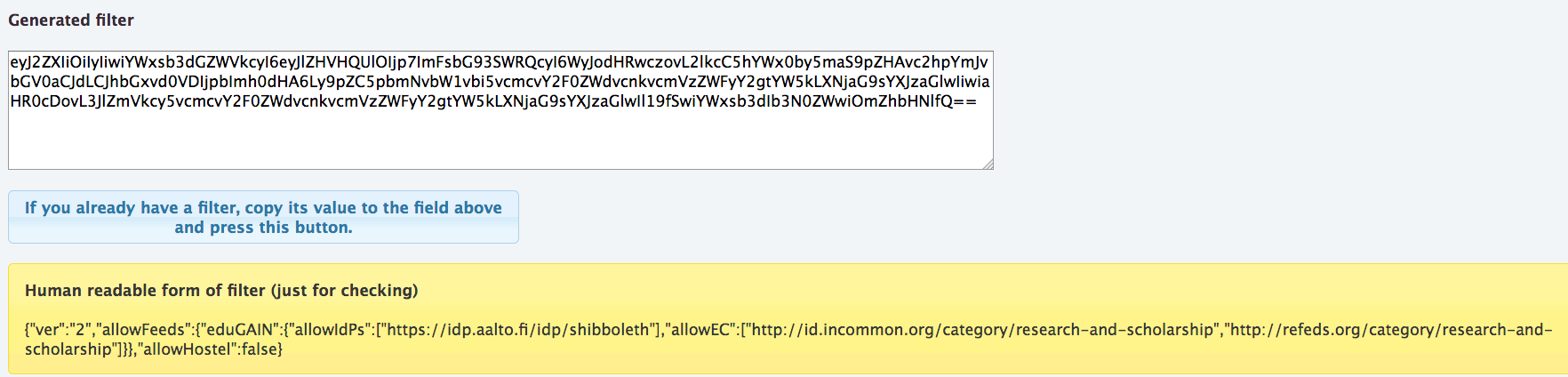...
| Info | ||||
|---|---|---|---|---|
| ||||
The Generator is able to create two types of filters, you may filter entities based on entity categories or based on entity ids.
...
| Expand | |||||||
|---|---|---|---|---|---|---|---|
| |||||||
This example shows how to list all IdPs not tagged as hidden. This is the main use case to setup list of all eduGAIN IdPs. Navigate to filter generator, https://discovery.eduteams.org/filter.php. Click open the 'select entity categories' - accordion. You should now see all the possible entity categories to choose from in a grey box. Move http://refeds.org/category/hide-from-discovery to red box. At the bottom of the page you should see the resulting filter and it's plaintext version.
|
...
| Expand | |||||||
|---|---|---|---|---|---|---|---|
| |||||||
This example shows how to list only IdPs tagged with Research and Scholarship entity category. Navigate to filter generator, https://discovery.eduteams.org/filter.php. Click open the 'select entity categories' - accordion. You should now see all the possible entity categories to choose from in a grey box. Move http://refeds.org/category/research-and-scholarship to green box. Move also http://id.incommon.org/category/research-and-scholarship. At the bottom of the page you should see the resulting filter and it's plaintext version.
|
...
| Expand | |||||||
|---|---|---|---|---|---|---|---|
| |||||||
This example shows how to list a specific set of IdPs. Navigate to filter generator, https://discovery.eduteams.org/filter.php. Click open the 'select individual IdPs' - accordion. You should now see all the possible IdPs to select from. Make sure that the radio - button 'Selected IdPs will be visible' is checked. Select the entities you want the user to pick the IdP from. At the bottom of the page you should see the resulting filter and it's plaintext version. Note that by picking individual IdPs you will easily end up with a large filter and you need to set it by reference.
|
...
| Expand | |||||||
|---|---|---|---|---|---|---|---|
| |||||||
This example shows how to list all IdPs tagged with Research and Scholarship entity category and a specific set of IdPs. Navigate to filter generator, https://discovery.eduteams.org/filter.php. Click open the 'select entity categories' - accordion. You should now see all the possible entity categories to choose from in a grey box. Move http://refeds.org/category/research-and-scholarship to green box. Move also http://id.incommon.org/category/research-and-scholarship. Click open the 'select individual IdPs' - accordion. You should now see all the possible IdPs to select from. Make sure that the radio - button 'Selected IdPs will be visible' is checked. Select Aalto entity (not belonging to mentioned categories at the time of the writing). At the bottom of the page you should see the resulting filter and it's plaintext version.
|
...